When you delete files then they will be moved Recycle Bin from which you can get them back when it is needed. Files will be sent to recycle bin only if you will delete files from your had disk. Files deleted from Pen drive, Floppy disk and other removable devices will be deleted permanently.
In this article, We are going to learn 2 ways to delete files without sending them to recycle Bin so that data deleted from Your hard disk will also be deleted permanently. That two ways are :
[1]. By changing the Deletion option.
[2]. Short Cut key method.
First of all, We are going to discuss first method. Following is a stepwise guide for this method.
[1]. By changing the Deletion Option.
First of all, you have to right click on the icon of Recycle Bin. Then Select Properties from menu to get properties of Recycle Bin like below given image :
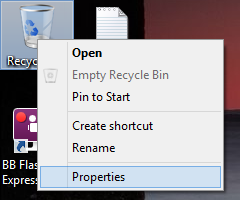
Now, after clicking on Properties from menu, you will get one dialogue box in which you will get properties of your recycle bin. Here is the trick, By default, Custom Size will be selected in settings for selected location like following image.
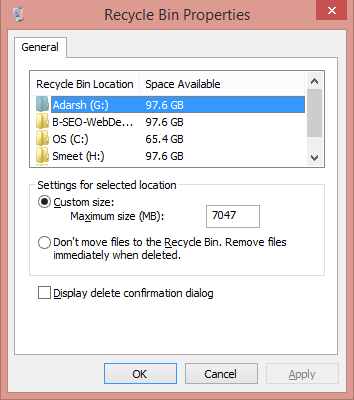
Here, Location is drives of your computers like C,D,E,F and all. Now, Next step to change option in Settings for selected location. Now, Select Don’t move files to Recycle Bin. Remove files immediately when deleted option from settings for Selected location box.
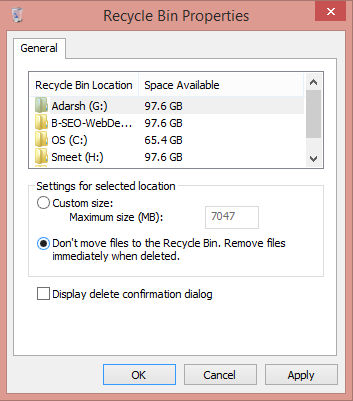
Note that there will be a different settings for selected locations. If you want to delete files without sending them to recycle bin from whole computer then you have to do this process with all the locations(drives) you have on your computer.
For example: You did this for one location(current location in this case is G drive), then files deleted from that drive will not be saved in recycle bin while files deleted from other locations will be saved in recycle bin.
After doing this for all the drives, click on OK button. Now files deleted by you will not be sent to recycle bin.
[2]. Shortcut Key Method.
This is the Best and fastest method to delete files without sending them to recycle bin. For this, you have to select files or file you want to delete by clicking once on it.
Its time for trick, Now just press Shift+Delete. You will get one box in which you have to give permission to delete selected file like below given image.
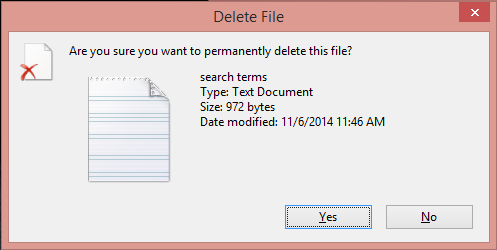
Now just Click on Yes and your file/files will be deleted permanently and will not be saved in recycle bin.