Whatsapp started as a simple social media messaging platform. However, with time it is quickly becoming way more than just a messaging application. With people sharing pictures, videos, documents, and other files at the same time, there is an option to make chat groups.
Whether you believe it or not, WhatsApp uses the maximum data and storage of your device. However, not all of the content is relevant, and you can save up some space by avoiding unnecessary downloads.
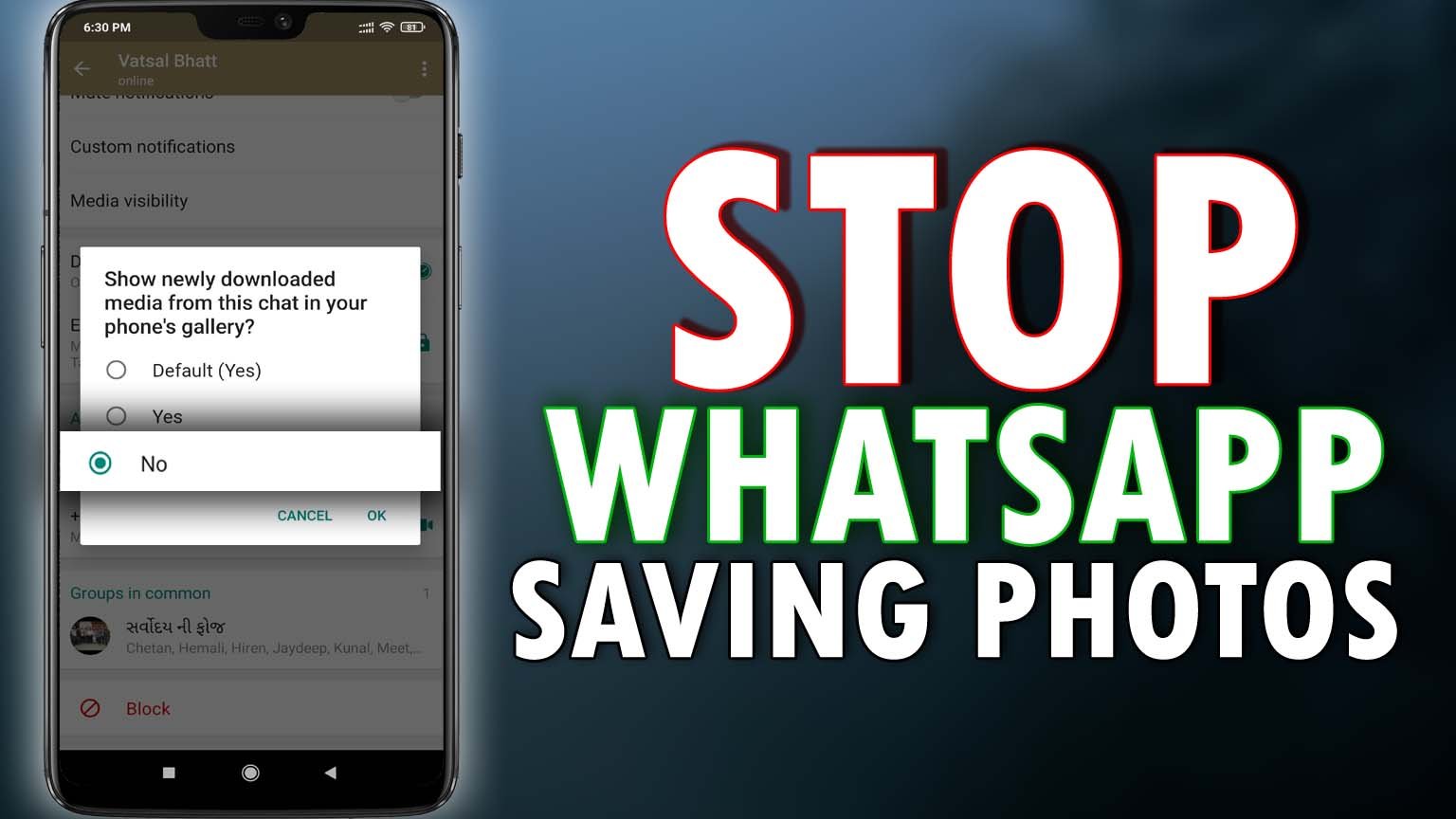
The media visibility option on WhatsApp is turned on by default. All the media files that you download will automatically show in your device’s gallery. However, you can turn the feature off manually.
Once it’s turned on or off, the media visibility feature only affects the new media you download on your device. All the old media files are excluded from the feature.
Contents
Stopping media downloads from all your chats and groups
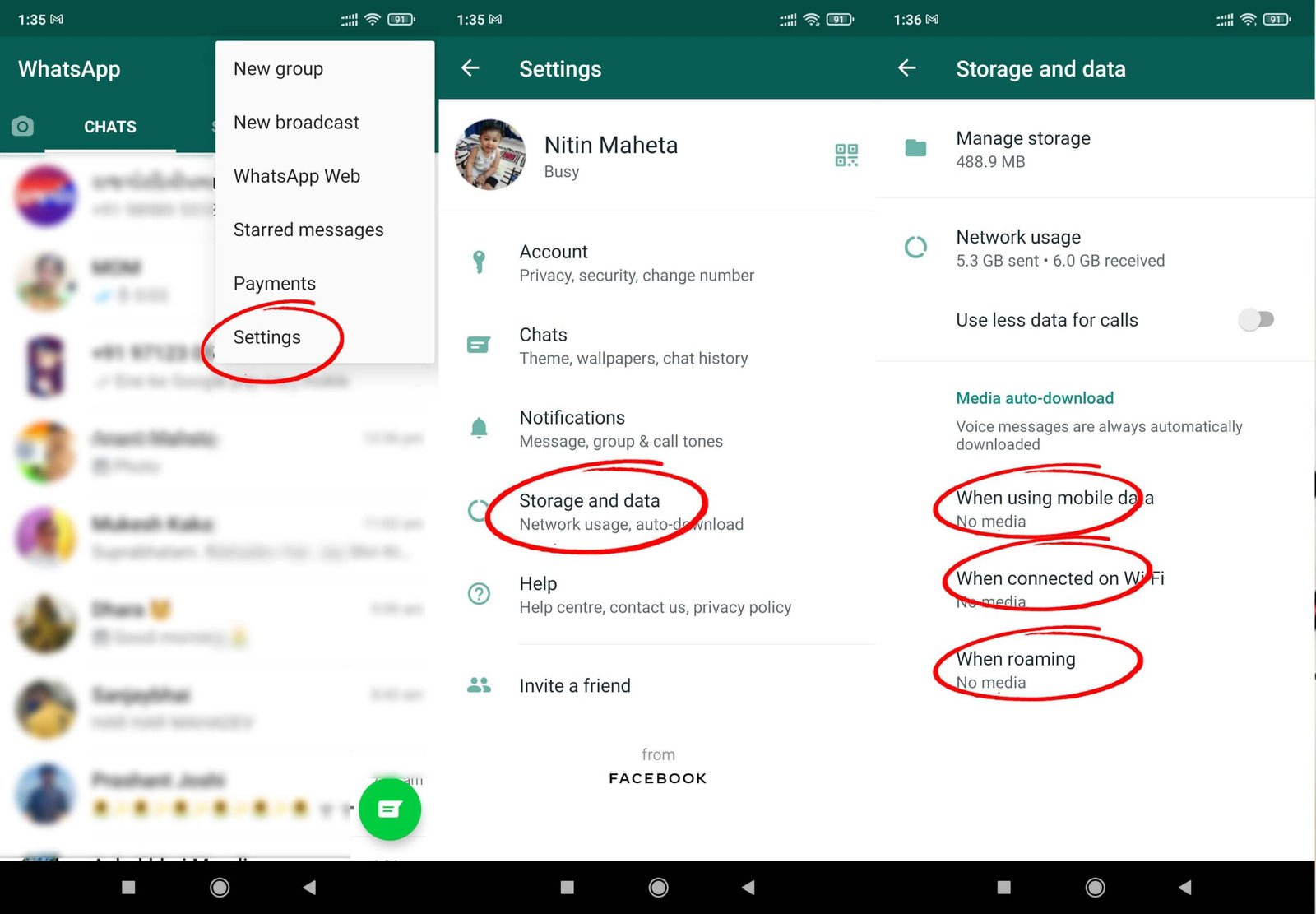
- Open WhatsApp on your phone and click the three-dot icon.
- Once you’ve opened the menu, find settings, and click on it.
- Click on the data and storage usage option from the list that appears.
- Now you’ll see an option media auto-download; click on it to find 3 new options under it.
- Uncheck all the boxes, including photos, videos, documents, and audios, under when using cellular data, when using WiFi, when using roaming.
You’ve now disabled the auto-download feature and will have to download media files manually to view.
Stopping media downloads from particular chats and groups
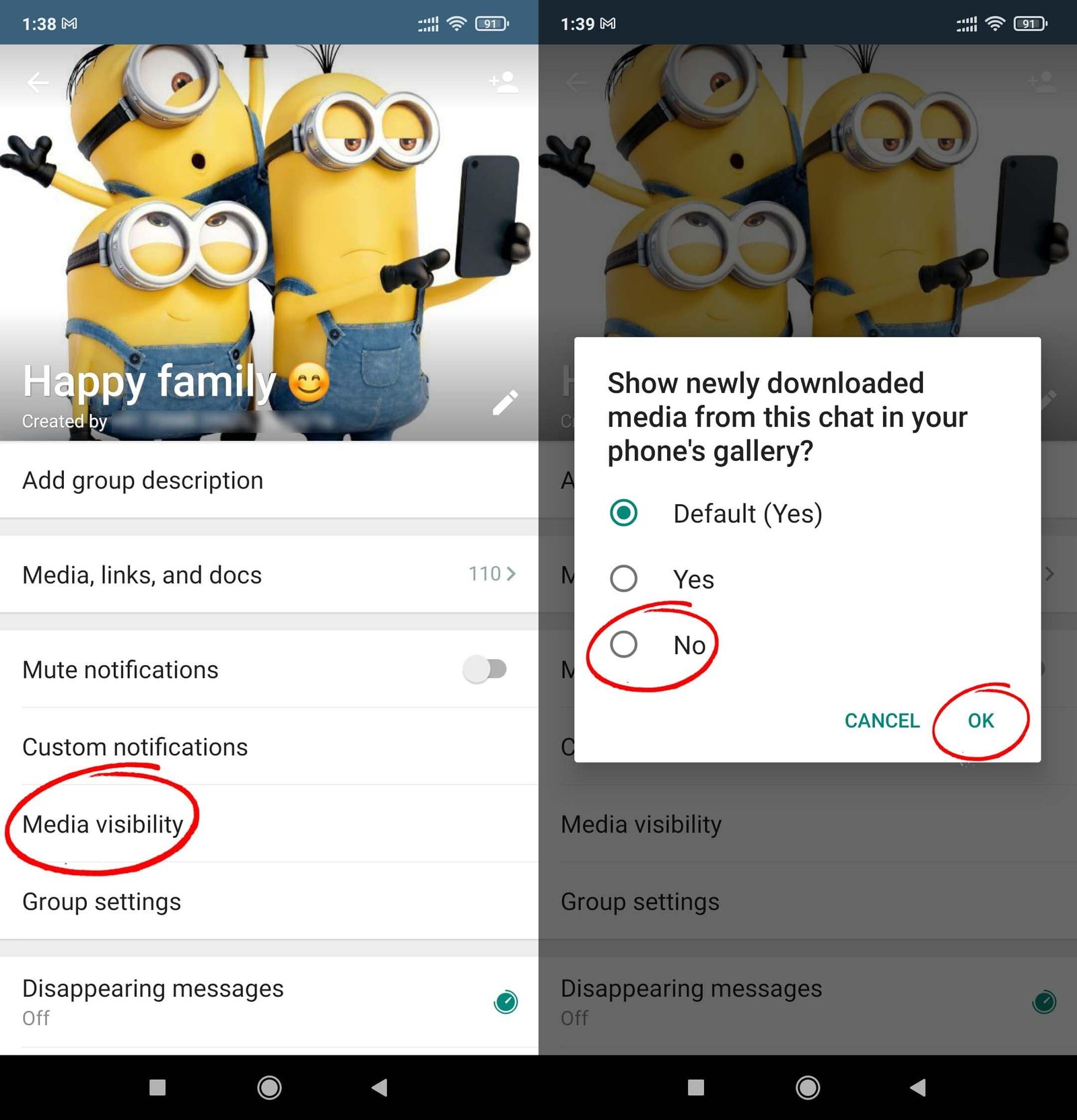
- Open the specific chat or group in WhatsApp that you want to stop receiving media from.
- Tap on more options, followed by view contact or group info.
- Click on the media visibility option, select no, and OK to stop automatically downloading media from the particular chats.
Preventing the visibility of downloads in the gallery app
- Open WhatsApp, click on any contact, and tap on the more options icon.
- Scroll to find the option media visibility and toggle off the icon to stop viewing media in the phone gallery.
You’ll have to follow the same steps for any or all the contacts whose media you don’t wish to receive in the gallery.
The above steps should be able to help you avoid unnecessary data usage. You can now download only relevant content and keep your device’s storage light.