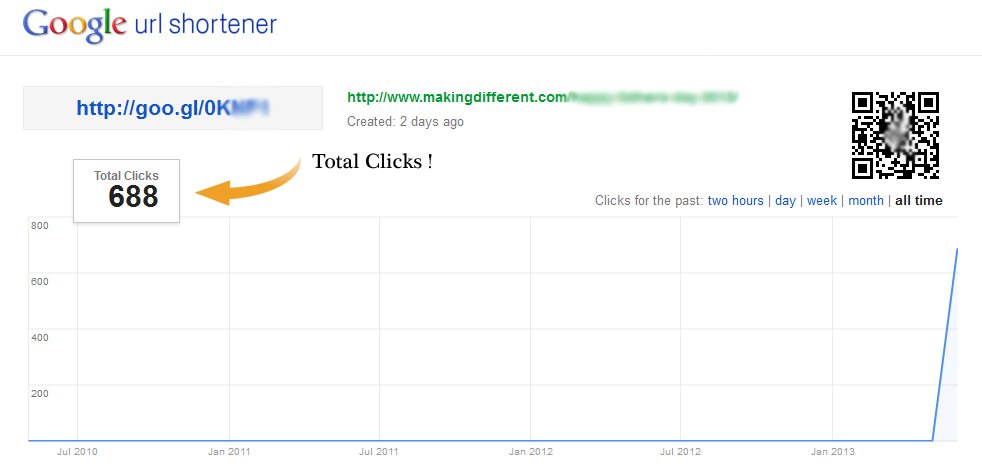How to create short URLs using Google shortener? This is simple and very useful tool for bloggers that provided by Google. but if you don’t know what’s the use of this tool then let me tell this why to use Google shortener?. Whenever we complete the post in our blog then next thing is that we going to share it on social networks sites with too long URL. Google shortener helps us to create shorten URL. Suppose, whenever you want to tweet about your post on twitter then twitter allows only 140 words in 1 tweet so if your URL is too long then you cannot describe about your post perfectly, so, you can short your long URL using Google shortener and also we can give it to custom name. Main advantage of use of Google shortener is we can easily check that how many people clicked on it and also we can check geographical details like: Referrers, Browsers, Countries, Platforms. etc.
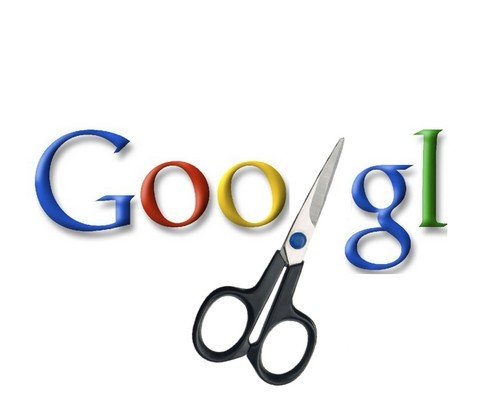
In the internet have many third party website who allows you to create short URLs like: tinyurl.com, bit.ly, url.fm, notlong.com, shortlinks.co.uk etc. but Google is high speed server, it’s redirect URLs fast than other services, You can create unlimited shorts links using Google Shortener, No limitations :), it’s not gives only short links, it’s also provides geographical details. and there have many other good advantages and reasons for why to use Google shortener. However, Short link is not good for SEO (Search Engine Optimizations) it is only for those users who want to give out a simpler URL address during business presentations or in email messages or sharing on social networking sites.
Recommended for you:
How to Embed PDF, DOC, XLS files Inside Your Blogger Post
So, if you want to short your long URLs then follow the simple steps below..
How to Shorten URLs Using Google Shortener?
Firstly, go to http://goo.gl and sign in with your Google account. it also allows you to create short links without sign in, but you cannot track the numbers of clicks and more details without sign in with Google account.
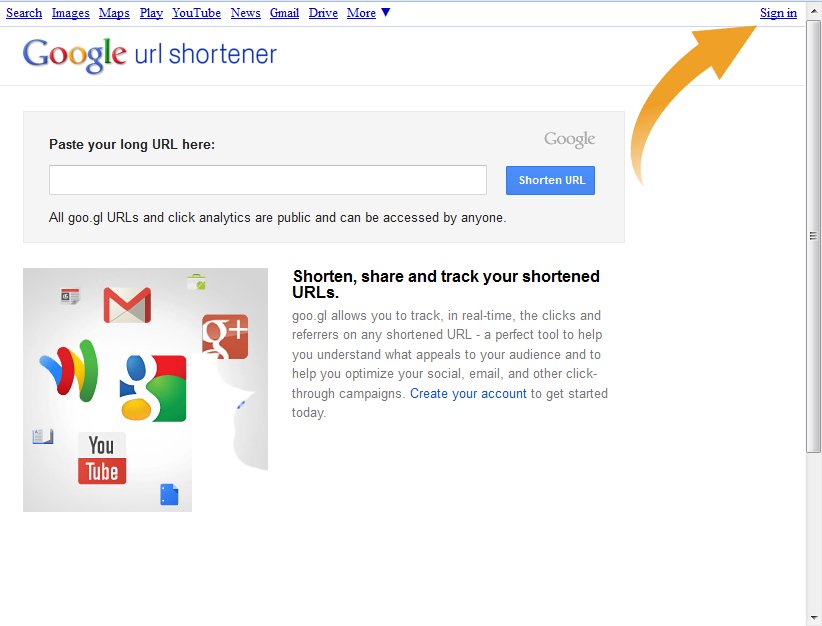 Once you signed in with your Google account then you will taken to same page again, Now just enter your blog post URL or any other URL into Input box at top of the page. and press the “Shorten URL” button. pressing on “Shorten URL” button you will see new slide out window which will provide you short link. (For more detail see the screenshot below)
Once you signed in with your Google account then you will taken to same page again, Now just enter your blog post URL or any other URL into Input box at top of the page. and press the “Shorten URL” button. pressing on “Shorten URL” button you will see new slide out window which will provide you short link. (For more detail see the screenshot below)

Now press CTRL + C to copy your shorten URL, and now you will able to share your short URL in any social sites like Facebook, Twitter, Google+ etc. Now just copy shorten URL and paste into address bar then you will notice that short URL will redirect you to long URL (Original URL).

How to Check Numbers of Clicks and More Details?
Whenever, you want to check how many people have clicked on your shorten URL . then just go to http://goo.gl sign in with your Google account which you used for creating short link. there you will see list of all shorten URLs with this format :
Long URL | Created | Shot URL | Detail | Clicks
Long URL – There you will see your original URL (Long URL)
Created – There you will see how many times ago you have created the short link
Short URL – There you will see the shorten URLs which was created by you using Google shortener
Detail – There you will see all geographical details like :- Clicks, Referrers, Browsers, Countries, Platforms. etc.
Clicks- There you will see number of clicks.
If you want to see all geographical details then click on “Detail” link in to the list.

When you click on “Details” link, you will redirect to new page. there you will be able to see full geographical report about your short link (For more detail check the screenshots below)