MPEG-1 or MPEG-2 Audio Layer III known commonly as an .mp3 file by an average consumer is a file format we all use for storing music in our devices, let it be an iPhone or an old mp3 player. Any multimedia enabled player you buy in the market today will most probably have an mp3 player in-built in it. Almost every song you download on the internet is most probably an mp3 file too.
But, we do have some cons using an mp3 file. An mp3 file is an audio encoding format which is created using different compressions like 128 kbit/s. Now, this doesn’t actually change anything big in your mp3 file but inturn it “may” reduce your sound quality.
Let us consider a scenario where you record a music file of your friend speaking in auditorium and you want to listen to it again. But most of the time, the devices we use to record audio (like our phones) have a microphone of very less quality (I mean, no one carries around a professional voice recorder everywhere) and when you want to listen to the speech again you notice that the volume is pretty low and you can’t listen anything. Well if you are stuck up with a scenario of the same kind, we’ll discuss a solution to dramatically increase the sound of your mp3 file online for free without downloading any additional software.
Introducing: Mp3louder.com
Mp3louder.com is a free online web service that will help you increase the sound of your mp3 file without downloading any software to your phone / computer.

Now as you can guess from the screenshot above the online tool is actually very easy to use, however if you feel it difficult- you don’t have to worry. Keep reading the article below for a detailed step by step instruction to increase mp3 sound online for free.
Steps to increase mp3 sound online for free using Mp3louder.com
1. Double click on your favorite browser ( I am using chrome for the tutorial, but it’s really up to you. However a browser with java enabled would be preferred).
2. Navigate your browser to http://mp3louder.com which is the online web application we’re using to increase the sound of your mp3 file.
you’ll arrive to the following website:
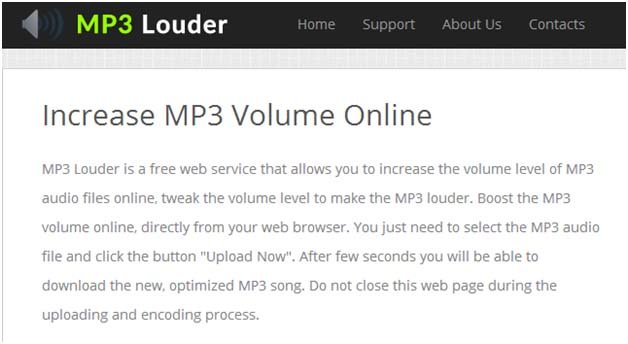
3. If you scroll down to the middle of the page you’ll be able to see this on your computer’s screen:

4. Now arrive to the stage where your audio file comes into play. You’ll have to upload your mp3 file online to website’s servers, but don’t worry the servers are 100% safe and secure and once your upload is completed- the file is automatically deleted.
5. To upload your mp3 file, select the button “Select file” and navigate to the mp3 file in your computer.
6. This part of the tutorial is very important. Now in the above screenshot you can see there is a dropdown box asking you the level up to which the mp3 is to be raised.
I myself personally go for High Volume boost the third option (x8). However you have the options of selecting these: Minimal Volume Boost (x3), Medium Volume Boost (x5), Maximum Volume Boost (x8), Very High Volume Boost (x11), insanely high volume Boost (x15) and Very insanely High Volume Boost (x20). It is recommended that you don’t choose the options Gorilla Volume Boost (x30) and “Don’t select this (x50). However if you have an audio encoded file in mp3 with very very low voice you can try picking up the audio using this. Beware that when you chose these options the noise level can also increase thus causing distortion to the mp3 file.
7. You will then come across another drop down menu which will ask you which channel it has to convert. Now I personally prefer both of my channels to be converted because you don’t want the audio on one ear to be too high and on ear to be too low. (But this is useful for people who use mono headsets and for people who experiment with channels).
8. Now you can click the blue button on the bottom named “upload“.
9. This can take a lot of time depending upon your internet speed; however it also depends on the size of your mp3 file. It is to be noted that the file is first uploaded from the computer to the server then processed by the application so that the sound gets increased (To summarize, it can take up a few minutes: grab a beer and wait for the process to get completed by mp3 louder.com)
10. In the mean time you can also note the upload rate in the grey bar below (if you use Google Chrome).
11. After the conversion is complete the download will automatically start downloading the mp3 file onto your computer.