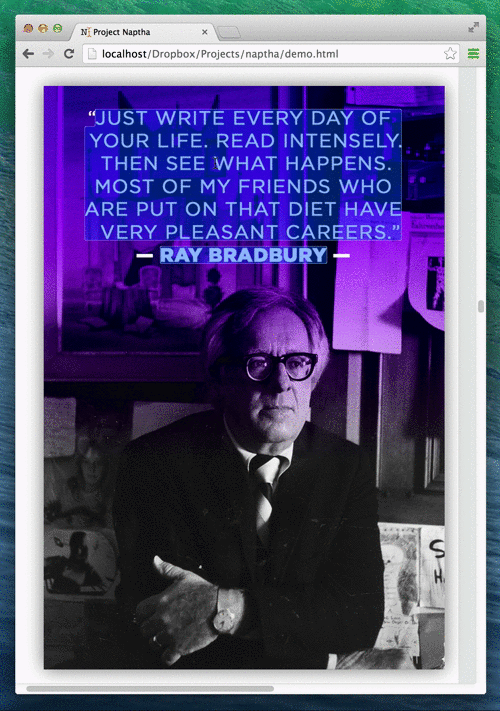What would be your reaction, if I would say, that now it is possible to copy, erase, edit or translate the texts within images using Google Chrome? Amazed to hear that? Well, yes, now you can easily do it without any much hassles. All you need is to have a Google Chrome extension, Project Naptha which is developed by Kevin Kwok. The technologies which is being used within this plugin helps in building a model of the words, letters and text regions from the images.
If you are one of those users who always enjoy manipulating the texts within the pictures, then it is important to download the texts as well as use the same with image editing applications, for instance, InkScape, Adobe Photoshop and many more. This method is quite painful for the average PC users, but now we have a Google Chrome plugin which helps the users in copying, erasing, editing or translating the texts within the pictures easily.
This Google Chrome plugin is, Project Naptha, from which users can easily select the texts available on the picture and manipulate the same. After the installation of the Google Chrome plugin, users just need to select the text which they need to manipulate and right click on the same in order to open all the menu options, including open in new tab, translation, copy text and advanced options. This feature of the Google Chrome plugin is similar to Adobe Photoshop’s feature ‘Content Aware’.
Erasing the Text from Pictures
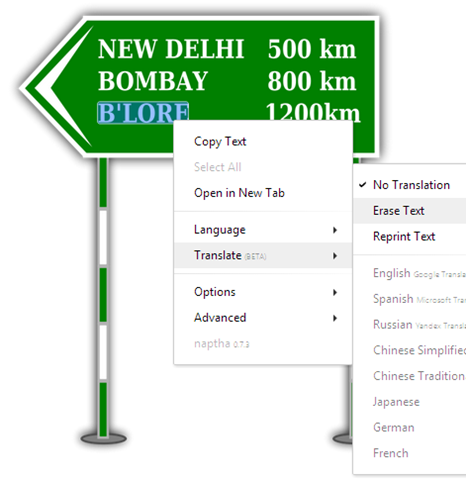
For erasing the text from pictures, users need to select the text and right click on the same in order to open the context menu, followed by translating main menu, for selecting erase text option. This plugin significantly helps in capturing the colours from the text’s areas for filling the gaps of the deleted letters. This extension uses multiple technologies, including Google libraries, Microsoft and OCR for identifying the characters of different alphabets on all the analysed images.
The major problem of this Google Chrome extension is that it is not capable of identifying all the texts of the images as well as is even selectable at many a times. Also, it doesn’t support the texts which are vertically arranged. This plugin will be receiving the updates shortly for fixing all its flaws, not within the Google Chrome extension, but even with the Mozila Firefox version.
Lastly, this is one of the best plugin available in the store which even allow the users to copy, erase, edit or translate the texts on the images which are stored on PC locally too. Users just need to drag the particular image to the browser and make the required changes.
Nonetheless, it is a very handy as well as an awesome plugin for all the users who love to manipulate texts within images.