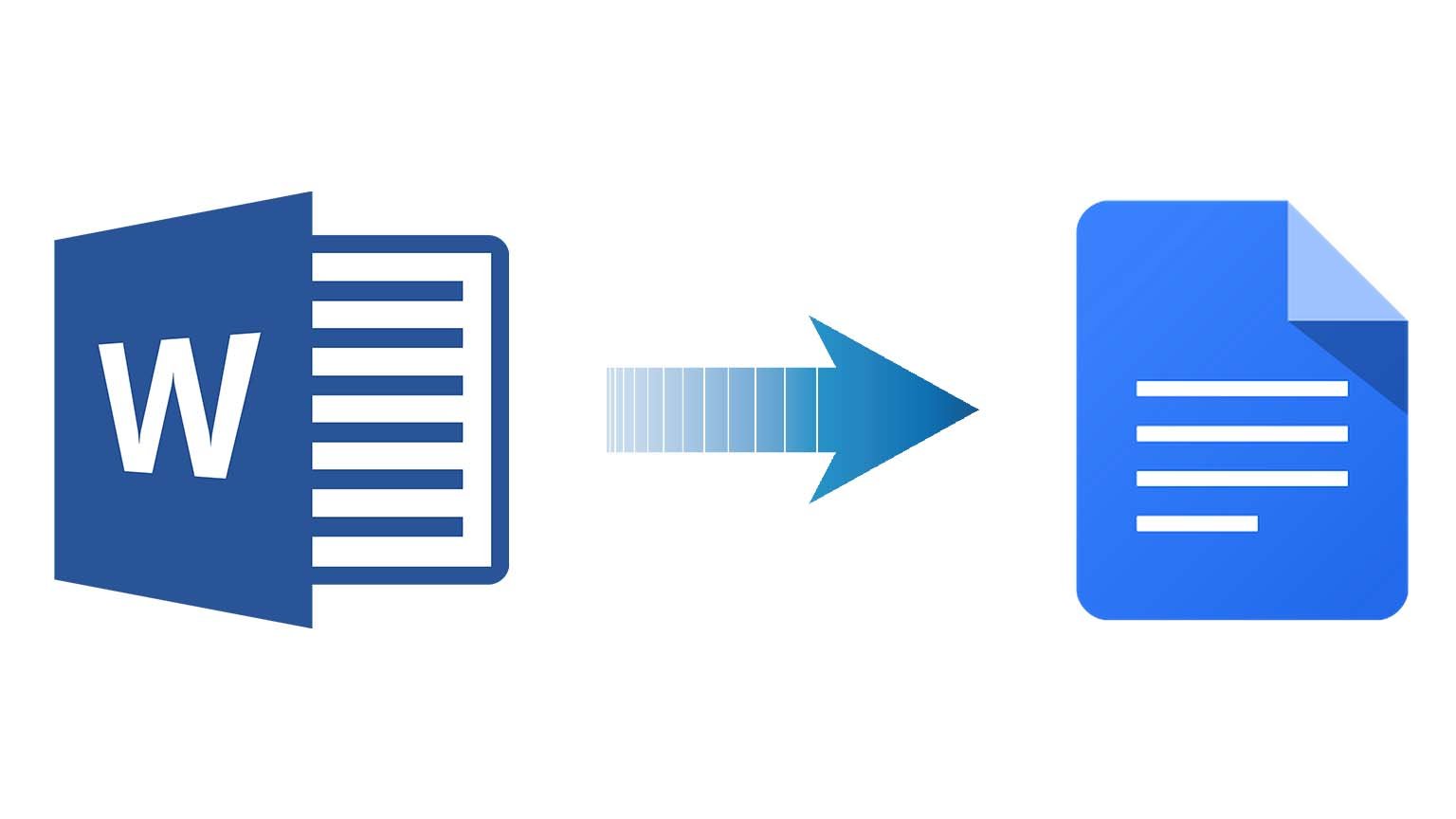
There are high chances that you have used Microsoft Word more than once in your life. It has been one of the handiest word processors used. Undoubtedly, the lives of professionals and students were incomplete and impossible without Microsoft Word. Despite all the tools, features, and convenience available with Microsoft Word, it can only be used offline.
The offline availability basically implies that the user will need to install and subscribe to the services of Microsoft Office to be able to use MS Word on a device or on several devices. Whereas, Google Docs comes completely free of any cost to use and is web-based. This has been a major reason why the majority of users have already shifted and still shifting towards Google Docs.
As a user, if you wish to boost your powers and are looking for a tool that avails ease of connectivity with several programs at a time, then this is your sign to switch to Google Docs.
If you have been an MS Word user so far, then your PC is likely to be loaded with .docx files and .doc files, and you must be looking for a guide that can help you convert and open your file as a Google Doc. Well, you would be happy to know that we shall be talking about how to convert Word Docs to Google Docs in this article.
It is going to be actually vital for you to know how you can change your Word Document to a file in Google Docs to be able to edit it and share it more easily with others.
Steps to converting Word Doc to Google Doc
While it would be quite fruitful to compare and analyze the differences between MS Words and Google Docs, let us tell you: both are highly compatible when it comes to word processing.
In fact, both seem quite similar until we compare some internet-based features of Google Docs with Word Docs. Let’s now begin with the steps to convert a Word Doc to Google Doc:
STEP:1
The process starts with ensuring that the Word Doc that has to be converted is already uploaded on Google Drive. While your device is likely to already have one or more Word files in it, it is not a problem if it does not. All you need to do is Sign in to your account on Google drive and select “File Upload” after “New.”
Users are also allowed to choose an entire Word Doc folder at a time. Click “Open” after selecting the file. Google Drive will launch your work in a new browser tab.
STEP:2
You would be really happy to know that the uploaded document is going to retain the format of the Word Doc you selected. Yes, it is going to be really easy to switch between the programs.
Go to the main menu, pick “File,” and then “Save as Google Docs” from the drop-down menu; this is how your completion shall be converted. With these easy steps, your file will be already saved to your Google Drive account in the format of Google Docs.
STEP:3
You can now rename this newly created file by choosing the rename option. The step is as simple as clicking the “Rename” option available in the drop-down menu under “File” present in the main toolbar.
Not to be forgotten, your Google drive still has your .doc file and .docx file. However, it is your choice if you wish to keep that file any longer on your device. You can simply choose to delete the file to free up the space available in your Drive.
STEP:4
You are free to choose the format you would like to download the Google file to your device from Google Drive. You simply have to pick the option “Download” from the “File” tab in the toolbar.
It is important to note that a Google file can again be converted back to a Word file. This is going to be really useful if you need to work on your file both online and offline. With the same method, you can also change your file to a PDF file.
STEP:5
As previously said, Google Doc allows online collaborations, which is a major reason behind its popularity. As a student or employee, this feature might be essential for you at times.
All you need to do is make a right-click on the Google Doc to be selected and then create the share link to share. Or you can simply use the email address of your classmates or colleagues to invite them to view and edit the file.
Conclusion
Well, there are some obvious reasons why users would prefer anything between Word Docs and Google Docs. However, we cannot underestimate the handiness of any of the tools as a word processor.