ChatGPT, the AI chatbot that has taken the internet by storm, lives up to its hype. It can act as a coding machine or write quick blog posts, among many other cool things. However, the chatbot’s limitation is that it can only be accessed through its website on desktop computers. Looking for the best AI tools to complement ChatGPT’s capabilities? Take the guesswork out of finding the best of the best when ServiceList has it all to help you narrow down your choices, offering a curated selection of services in AI, development, graphic design, marketing, and video editing.
If you’re searching for a way to use ChatGPT on your Android or iOS phones, this guide is for you. Here, we will provide you with a step-by-step tutorial on how to use ChatGPT on your iPhone or Android device. Without further ado, let’s get started.
Contents
Is There an Official ChatGPT App for Smartphones?
No, There is no official app for ChatGTP available for Android and iOS devices. The only way to access ChatGPT on your mobile device is by using a web browser to visit the website. Unfortunately, this can be inconvenient for some users who prefer the convenience of a dedicated app.
However, if you’re still looking for an app-based solution, there are third-party developers who have created their own version of ChatGPT using the official API.
What You Need to Use ChatGPT on Your Phone
Before you can start using ChatGPT on your Android or iOS device, there are some prerequisites you need to fulfill. Let’s quickly go over them to ensure you’re ready to proceed.
- OpenAI Account
To access ChatGPT, you need to create an OpenAI account. OpenAI is the company behind the chatbot, and the account creation process is straightforward and free. Simply visit ChatGPT’s website and sign up for an account. Note that you will need to provide a valid phone number for verification purposes. You can complete the sign-up process on your mobile device. - Updated Web Browser
Using an updated web browser is crucial for ChatGPT to function correctly on your mobile device. While we will be using Google Chrome for Android and Safari for iOS, you can use any browser of your choice. If you encounter any errors, switching to Chrome is a good option.
How to Use ChatGPT on iPhone and Android Phone
If you’re looking to use ChatGPT on your iPhone or Android device, follow these simple steps to get started:
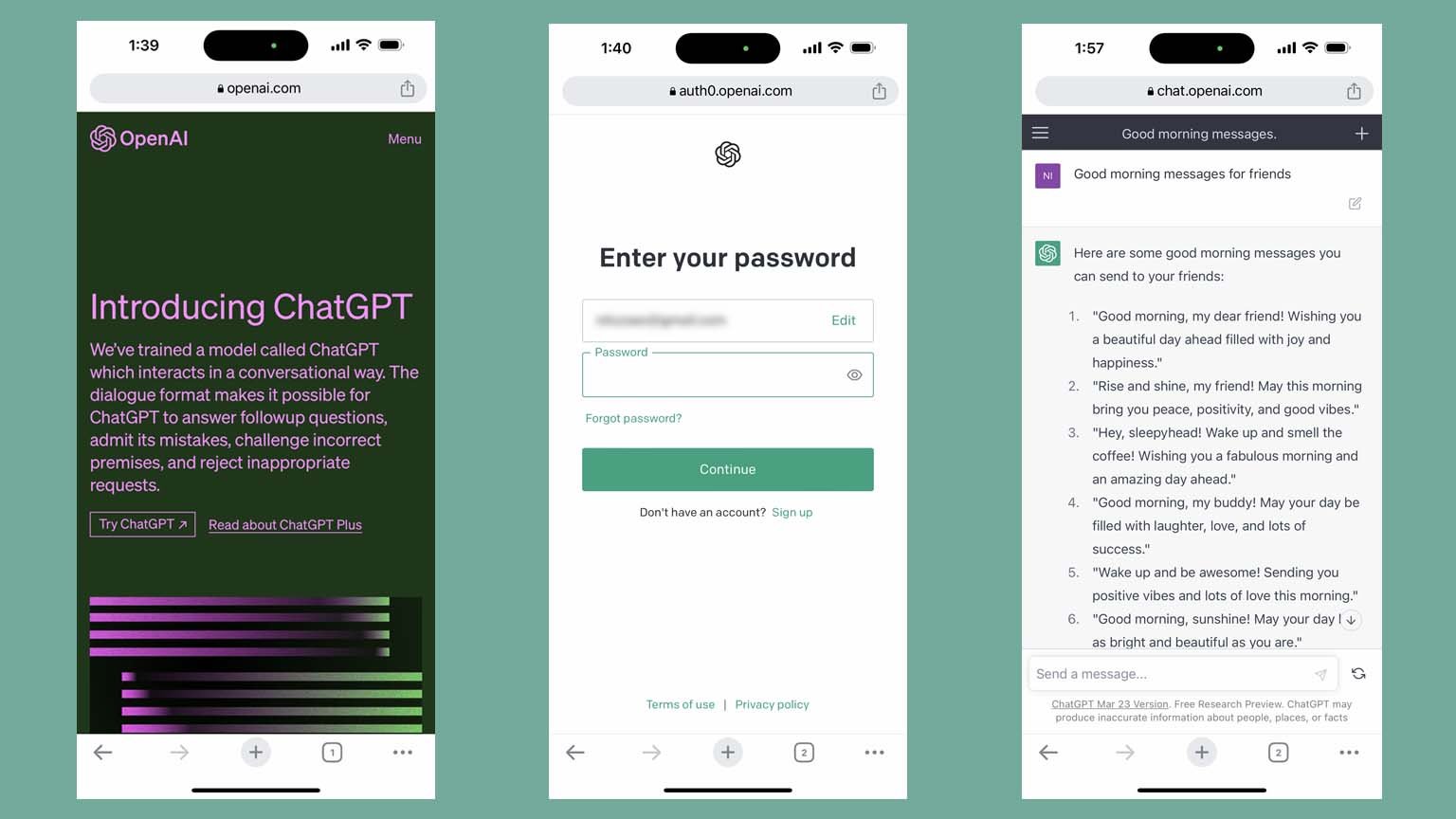
- Step 1: Open any web browser on your phone, such as Google Chrome or Safari, and type chat.openai.com into the address bar to visit the ChatGPT official website.
- Step 2: Once on the site, tap on the “Try ChatGPT” button at the top of the page, or find the same button further down on the screen.
- Step 3: If you haven’t previously logged in to the site, you’ll need to tap on the “Log in” button and enter your email address and password to continue.
- Step 4: After logging in, you’ll be presented with a short disclaimer about the AI tool. Simply tap “Next,” followed by “Done” to access ChatGPT.
- Step 5: Congratulations, you’re now ready to chat with the AI bot! You can use the ChatGPT website on your mobile to ask questions, engage in conversations, and explore the bot’s various capabilities.
How to Use ChatGPT on Android via Creating a Shortcut
If you use Google Chrome as your web browser, follow these simple steps:

- Step 1: Visit the ChatGPT website at chat.openai.com/chat. Once you are on the page, click on the three vertical dots in the upper right-hand corner of the screen and tap on “Add to Home screen.”
- Step 2: Rename the page to ChatGPT, click Add to convert it to a widget, and then tap on the “Add” button.
Once you have completed these steps, you will see a ChatGPT shortcut on the home screen of your Android device. Simply click on the shortcut to access ChatGPT.
How to Use ChatGPT on iPhone via Creating a Shortcut
Creating a ChatGPT shortcut on your iPhone is slightly different. Here are the steps:

- Step 1: Open the ChatGPT page in Safari, and tap on the Share icon in the navigation bar at the bottom of the screen. Then, tap on “Add to Home Screen.”
- Step 2: Rename this page to ChatGPT and then tap on “Add.” You will now see the ChatGPT shortcut on the home screen of your iPhone.
Creating a ChatGPT shortcut is a simple process that can help you to access the ChatGPT more quickly and easily. Whether you use an Android or an iPhone device, you can follow the above steps to create a ChatGPT shortcut on your home screen.
Conclusion
Thank you for taking the time to read this article on using ChatGPT on your smartphone. If you found it helpful, please share it with your friends who are interested in trying out this amazing tool.
If you have any questions or concerns about using ChatGPT on your smartphone, Feel free to leave a comment below.