Have you ever stumbled upon a YouTube video that caught your interest, but just as you were about to watch, you got the message ‘This video is private’? We’ve all been there, and we know how it piques your curiosity even more! So what exactly does it mean when a video is private on YouTube, and more importantly, is there a secret passage to watch it? Let’s explore this digital mystery together!
Contents
- What is a private video?
- How can I watch a private video?
- What’s an unlisted video?
- How to Change YouTube Video from Private to Public?
- Video Tutorial: Understanding and Adjusting YouTube Video Privacy Settings
- FAQs
- Q. What is the difference between private and unlisted videos on YouTube?
- Q. Is it possible to view a private YouTube video without the uploader's permission?
- Q. If I have permission to view a private video, can I share it with others?
- Q. Can I comment on a private YouTube video?
- Q. Can I like or dislike a private YouTube video?
- Q. How many people can view a private YouTube video?
- Q. Can I download a private YouTube video?
- Q. If a video was public but is now private, can I still view it?
- Q. Can the uploader see if I watch their private video?
- Q. Can the uploader revoke access to a private YouTube video?
- Q. What happens if the uploader of a private video closes their YouTube account?
- Q. Can a YouTube Premium subscription give me access to private videos?
- Q. If I share a private YouTube video, can the people I share it with watch it?
- Q. How do I know if a video is private or unlisted on YouTube?
What is a private video?
A private video on YouTube is a type of content that only certain users can view. When a video is set to private, it won’t appear in YouTube’s search results or on the uploader’s channel, nor can it be viewed by anyone on the platform unless they’re granted access by the uploader. To view a private video, you must be invited to view the video by the uploader, and you must be signed in to your YouTube account linked to the invited email. This feature is often used for sharing content with a specific audience or for sensitive or early-access content. To watch a private video, you could request permission from the creator, try altering the video URL, or look in your video cache if you’ve previously watched the video before it was set private.
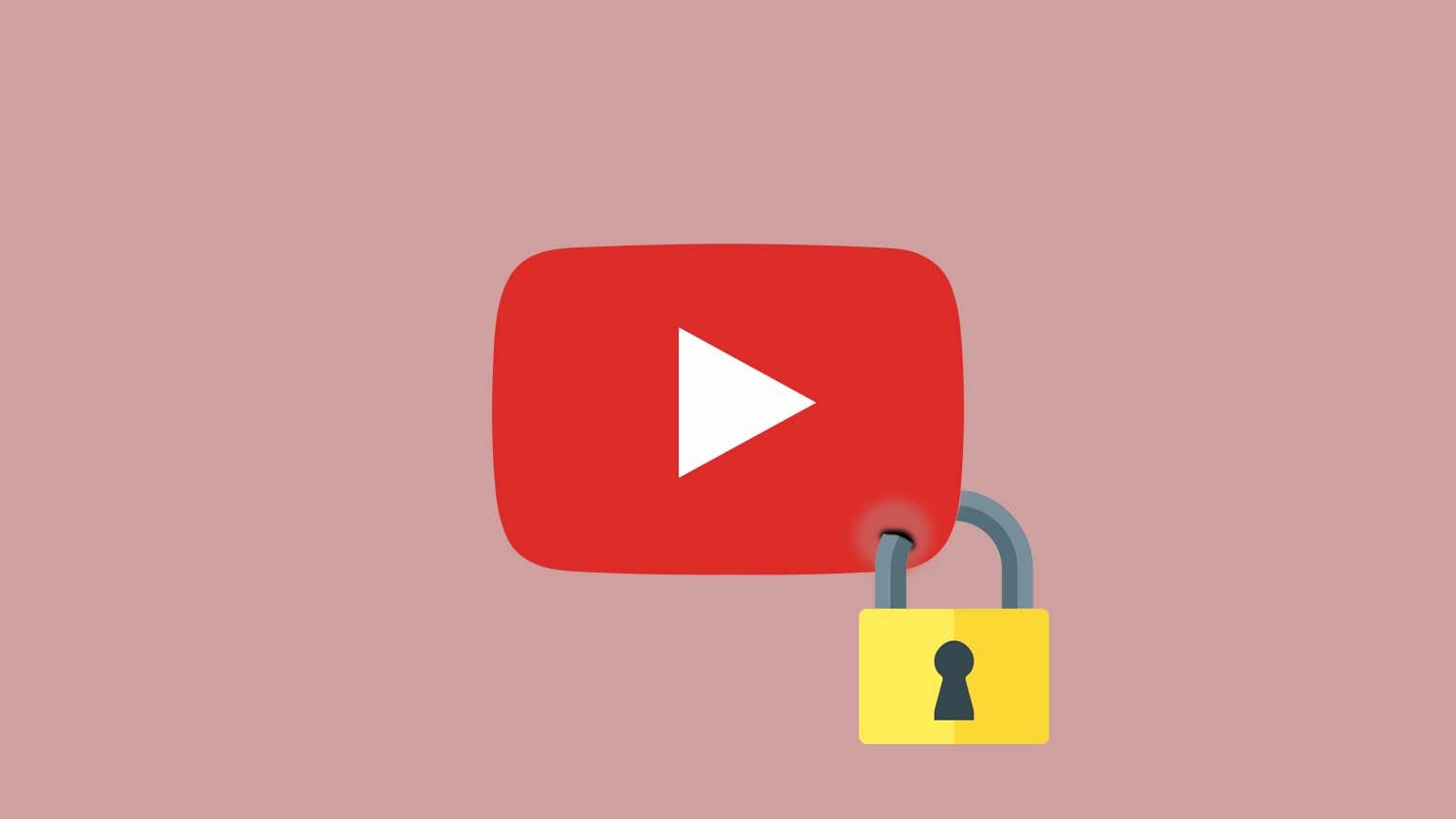
How can I watch a private video?
There are a few different ways you might be able to watch a private video:
Ask for Permission:
This method requires direct communication with the video’s creator. If you know the person who made the video or if you can contact them through their YouTube channel, you can send them a request to view the video. Here’s a step-by-step guide on how to do this:
- Locate the Channel: First, you’ll need to find the YouTube channel of the video creator. You can usually do this by clicking on their name or icon below any other public videos they’ve posted.
- Contact the Creator: Once on their channel, look for a ‘About’ or ‘Contact’ section. Here, you might find an email address or a business inquiry contact where you can send your request. Keep in mind that not all channels have this information available.
- Write Your Message: Write a polite message to the creator, explaining that you’re interested in viewing their private video. Be sure to mention the name or topic of the video, and give a reason why you want to watch it. For example, you might need it for research, or it could be part of a playlist you’re interested in.
- Share Your Gmail Address: You’ll also need to provide your Gmail address, as YouTube’s privacy settings require this to allow access to private videos. Be sure to use the same Gmail address that’s associated with your YouTube account.
- Wait for Response: After sending your request, all you can do is wait. The video creator will need to receive your request, decide whether to grant it, and then add your email to the approved viewers list for that particular video.
- Check Your YouTube Account: If the creator approves your request, you should receive a notification. You can then go to your YouTube account, and you should be able to watch the video.
Change the Web Address:
This method might let you watch a private video by altering its URL, or web address. While this doesn’t always work, some users have found it useful. Here’s how to do it:
- Log into YouTube: First, you need to be logged into your YouTube account.
- Locate the Private Video: If you have the link to the private video, click on it. This will take you to the page with the private video. Remember, you won’t be able to watch it yet.
- Find the URL: Look at the top of your web browser for the URL bar. This is where the web address for the page is. It will start with ‘https://www.youtube.com/watch?’.
- Alter the URL: Now, delete the ‘watch?’ part from the URL.
- Press Enter: After you’ve changed the URL, press the Enter key on your keyboard. This will refresh the page.
Look in Your Video Cache:
The ‘video cache’ is like a memory bank where your computer stores data from videos you’ve watched before. So if you’ve watched the video in the past before it was set to private, it might still be stored in your cache. Here’s how you can access it:
- Find Your Cache: First, you’ll need to locate where your browser stores its cache. This will depend on the browser you’re using. For example, if you’re using Google Chrome, you can type ‘chrome://cache’ in the URL bar and press enter to see your cache files.
- Search for the Video: In your cache, look for the video file. This might be tricky, as the files usually aren’t named clearly. You’ll likely have to look through a lot of files before you find the right one. Remember, this only works if you watched the video before it became private and if you haven’t cleared your cache since then.
- Use a Third-Party Program: Once you’ve found the video file, you’ll need a special program to convert it into a format that you can watch. There are many programs available online that can convert cache files into common video formats like MP4.
- Watch the Video: Once the file is converted, you can watch the video!
What’s an unlisted video?
An unlisted video on YouTube is a type of video that falls between public and private videos in terms of visibility and access. An unlisted video is not visible in YouTube’s search results, on the uploader’s channel, or anywhere else on the YouTube platform. However, unlike a private video, you don’t need the uploader’s explicit permission to view an unlisted video.
If you have the direct link to an unlisted video, you can view the video, share it with others, and others can view it if they have the link too. It’s like a hidden page on the internet – it’s there, but only those who know where to look can find it.
This is a useful feature if you want to share a video with a large group of people without making it public, or if you want to share videos that are part of a series or a playlist and you don’t want the individual videos to be found outside of that context.
Keep in mind, though, anyone with the link can share it further. So, it’s not completely private. If absolute control over who can view the video is required, then a private video is a better choice.
How to Change YouTube Video from Private to Public?
If you’re a YouTube Creator and have uploaded a private video that you now wish to make public, follow these simple steps:
- Sign in to YouTube: Firstly, you need to be signed in to the account from which the video was uploaded.
- Go to YouTube Studio: Once you’re signed in, click on your profile picture in the top right corner and select “YouTube Studio”.
- Find the Video: In YouTube Studio, you’ll find a panel on the left-hand side of your screen. Click on “Content” to find the list of all your uploaded videos.
- Select the Private Video: Locate the video you want to make public from your list of uploads. It should be marked as ‘Private’.
- Change the Video’s Visibility: Click on the box under the ‘Visibility’ column. A dropdown menu will appear with options – ‘Public’, ‘Unlisted’, and ‘Private’.
- Make Your Video Public: Select ‘Public’ from the dropdown menu. This makes your video available to anyone who visits YouTube.
- Save Your Changes: Don’t forget to save the changes you made. You can do this by clicking ‘Save’ at the top right corner of the page.
By following these steps, your video will become publicly accessible, meaning that it will show up in YouTube search results, on your channel page, and potentially in your subscribers’ feeds. Be sure that you’re ready for all the visibility that comes with making your video public!
If you found this guide on accessing private YouTube videos helpful, you may also enjoy our next article titled ‘How Do YouTubers Make Money?‘