It may not be wrong to assume that every Android user opens the Google Play Store application at least once a day on an average. It doesn’t matter whether it is to update applications that are already installed on your Android device, or to install new applications or at times just to write reviews about applications that you may have experienced for the first time, the Google Play Store is one of the most essential applications on an Android device.
The Google Play Store is also one among those applications on Android that happens to have the least number of possible app crashes and bugs while running on any Android powered device out there. However, recently a new error has been constantly bugging a lot of Android users out there.
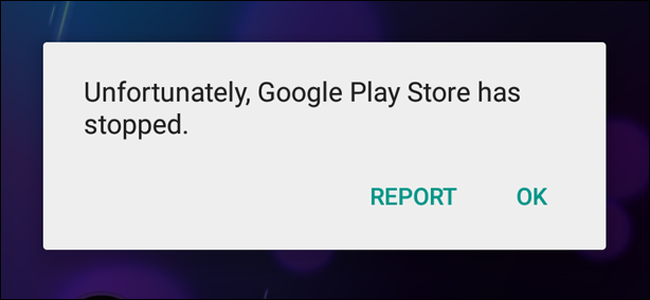
Many Android users out there have been regularly reporting about constant Google Play Store force close instances from the past few weeks. If you are one among those unfortunate Android users and if you are in search for an immediate solution for your problem, then we are here today to help you fix the Google Play Store constant force close issue.
Easiest Ways to Fix the Google Play Store Constant Force Close Issue:
1. Check your Android device’s Date and Time Settings:
One common reason for regular Google Play Store app force close issue on Android is that the time and date on those Android devices facing this issue are not updated to the current date and time.

So it is a good idea to check the date and time on your Android device. If the date and time is not up to date on your Android device, you can go to the Time and Date Settings on your Android device and then choose to automatically update time and date on your Android device or even opt to set them manually as well.
2. Clear the Data and Cache of the Google Play Store app:
Yet another popular fix to the Google Play Store constantly force closing issue is to clear the app data and cache files of the Google Play Store application installed on your device. The cache files are just temporary files and deleting them will clear out any errors in those temporary files.
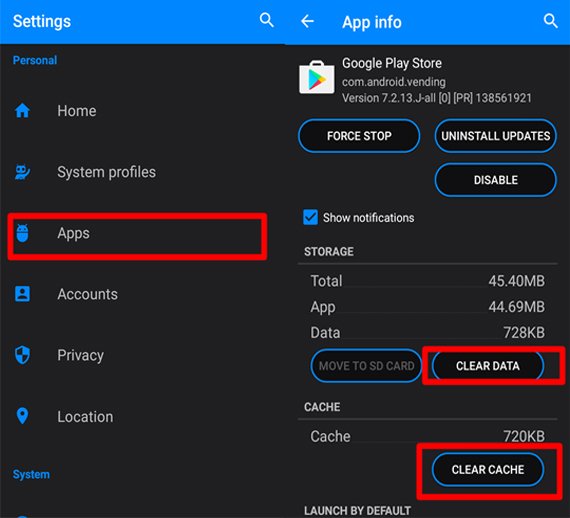
You can clear the data and cache files by going to Settings>Apps>All> Google Play Store> and then clicking on the “Clear Data” and “Clear Cache” options.
3. Uninstall the Recent Updates made for Google Play Store:
Some applications after they are updated to their latest version may tend to show some bugs and errors such as force closes on certain devices. If you had recently updated the Google Play Store app on your Android device, then it will probably be a good idea to uninstall all the recently made updates to the application.
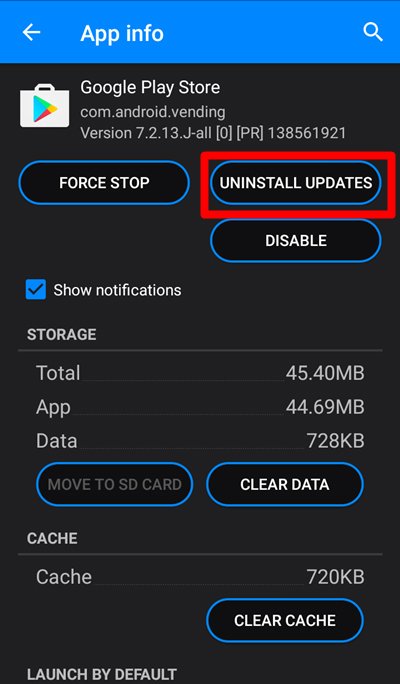
You can do the same by navigating through Settings>Apps>All>Google Play Store and then selecting the “Uninstall Updates” option.
4. Update the Google Play Store application to its latest version:
At other times, the errors related to applications that may occur on certain devices can be because those devices are running older versions of the applications whereas newer updates made for the application will have the fixes to all issues related to the app.
Therefore, in case you are running an older version of the Google Play Store application on your Android device, then it is probably time to update it to the latest version to remove any issues and bugs.
5. Reset your Android device:
If none of the above fixing help works, then the only way that will guarantee a fix for the constant force close issues on the Google Play Store app for Android is to reset your Android device.
If you reset your Android device, it will erase all the content stored in the internal storage of your Android device thus also removing any causes that may be behind the force closing issue of the Google Play Store application on your Android device.
Final Words:
Did this guide solve your issue? Then please do share this guide with your friends so as to help anyone facing a similar issue as well.