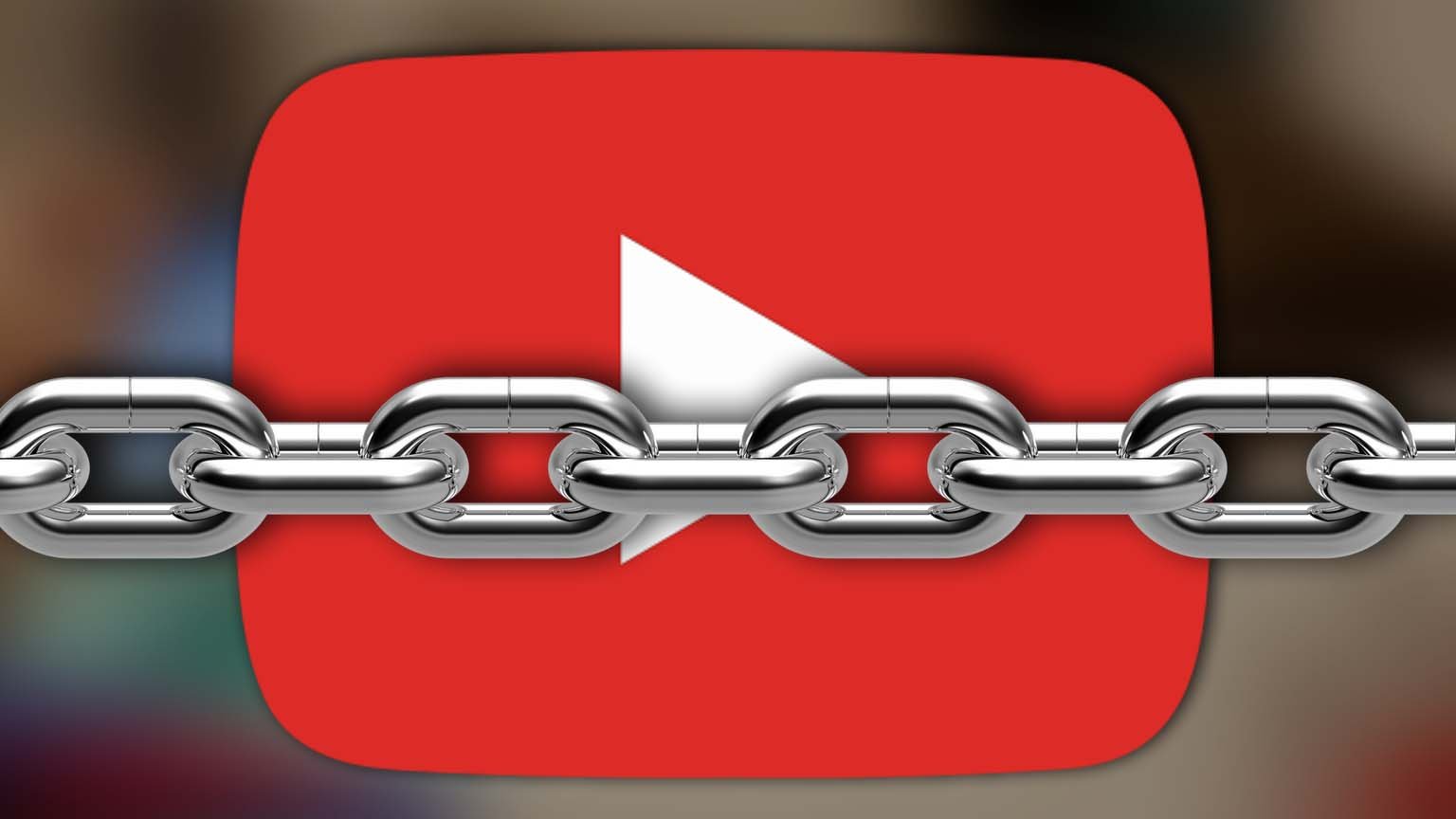
YouTube is a beautiful place for learning, entertainment, and fun. It’s a great platform for everything, but sometimes you are worried about the things you may expose your child to on YouTube. It’s a well-established fact that YouTube is very addictive, and you may be hooked to it. All across the world, thousands of videos are streamed every minute. The YouTube audience is varied, and almost everyone finds something here. The new and improved algorithms work to keep you hooked to more videos always. The recommendations are built in such a way that you will spend maximum time glued to the screen.
Several studies have been conducted on-screen time and streaming time in the last few years. There is an alarming rise in people with sleep troubles, lack of focus, and headaches. The constant viewing is also hazardous for the cognitive development of children, and appropriate steps to counter it must be taken.
Many people often wonder if they can block YouTube on chrome. In this article, we address all your queries and teach you how to block YouTube from your Chrome easily.
Contents
Can I block YouTube on Chrome?
- Blocking YouTube from Chrome is easy and can be done for several reasons.
- It will prevent any unnecessary exposure to searches and videos you don’t want people to access.
- If you are paranoid about the things that may affect your child’s growth and mental development, it’s essential to take correct steps to prevent their usage.
As a parent or educator, do the needful for your kids and keep them away from distracting and derogatory content.
Here’s how you can block YouTube from Google Chrome.
Download extensions on your chrome that help in blocking websites
For blocking a website from your chrome desktop, the first step is to look for specific extensions. You can also browse the Chrome store to get the correct extension. These extensions should work effectively to block specific softwares and websites from running on your Chrome desktop. Download and add it to your browser. You must later do the add to Chrome setting, and your extension will run smoothly. This technique works to filter out harmful content that you never approved of, and the extension makes sure no one can get access to blocked sites.
Add the downloaded extension to the pop-up box that appears on your screen.
After downloading a suitable extension that helps prevent certain websites from appearing in Google search, add it to your screen’s pop-up window. You must be able to navigate the downloaded extension any time you want it quickly.
Use the extension to search the website you want to block
After finding the extension on your screen, successfully run the program, and search for Youtube. Open all the results of your search and click on the YouTube result.
Open the Search result of Youtube and block it.
Open YouTube. Click on your Google Chrome extension to block sites and select the block YouTube button. This setting will ensure Youtube or any related matches don’t appear on your search results. Try searching for Youtube and be assured your device is safe from access.
Recommended for you:
When to Introduce Your Child to a Smartphone or Tablet?
It’s essential to take control of what and who gets access to YouTube through Chrome. Using an extension site helps in efficiently blocking it and gives you parental control. You will be able to monitor activities better and also ensure that there is no unnecessary exposure to content that may be disturbing and may disturb cognitive development and peace. Block YouTube from Chrome today and live without worrying about the unwanted activity.