WhatsApp – one of the best and popular application in the world of technology and mobile. which allows users to send files and text to each other easily. WhatsApp is available for almost all platforms such as android, IOS and Windows mobile. and let’s you stay in touch with your friends without spending a penny to your service provider, assuming now days, most of people have own a smartphone.
Best facility we need from the messaging and emailing services is that it allows to recover any of your deleted messages. and yes, WhatsApp also allows you to recover deleted messages, images, and videos very easily.
Recommended for you:
Password Lock Your WhatsApp Application
Most of WhatsApp users aren’t aware about automated WhatsApp backup that it Take backup of all the shared stuff everyday. and it keeps the backup file for till 7 days. which is actually stored in the SD card of your android device.
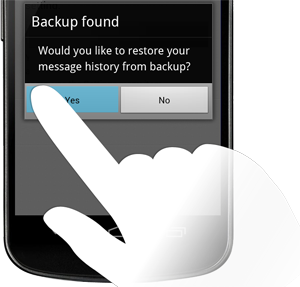
Here are two ways to easily restore that deleted database.
Method : 1
This is simple and easy step to restore deleted WhatsApp stuff. all you need to do is uninstall the application and install it back. then all the deleted files will be restored whatever it can.
Method : 2
- Go to the WhatsApp database folder, SD Card > WhatsApp > Database.
- There you will see the deleted files by named “msgstore-YYYY-MM-DD.1.db.crypt. ” and also you will see a file “msgstore.db.crypt” which is the main file.
- Rename this file “msgstore.db.crypt” to something like “backup-msgstore.db.crypt“
- After rename your file, just change the another file that contains the date appropriate like choose the one that’s latest or the one you think that might contain your chat messages, image or video.
- So, now rename that file to “msgstore.db.crypt” and go to Setting > Application > Mange application > WhatsApp, and Press “clear data” button to remove all the data.
- Bingo ! Now your “msgstore.db.crypt” will be restored and of course that the file that contains your chat conversation.
- Now, whenever you open your WhatsApp it automatically will ask you to restore from the backup. then Press “Restore” button and everything will be restored easily.
So, friends , now no worry about mistakenly deleted files on your WhatsApp because of you are well knowledgeable how to restore them later. :)
Have fun :)