When you are a Smartphone user, you need to be much smarter to prevent the accessibility of your phone by others without your permission. And the pattern lock screen is a user interface which can help you protect your phone from any stranger or from the one that you feel like should not access your handset without your permission. This interface can be used in handsets like Smartphone, tablets or any touch screen devices and for Windows, Android and IOS software devices. Pattern lock is one of the conventional ways of locking the device with username and password.
But what if you forget the pattern that you have set to lock and unlock your device? You don’t have to worry as there are solutions in case you forget your pattern.
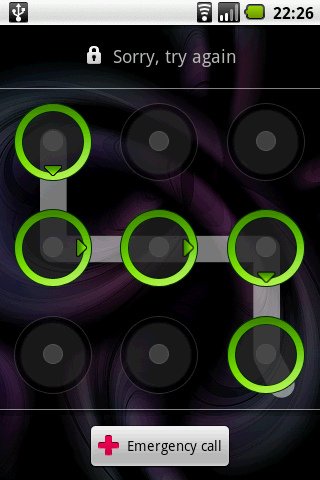
Solution 1:
Use your Gmail account to unlock your forgotten pattern lock in your Smartphone which involves following steps.
- Drawing of pattern for 5 times is the maximum times that you can try in case you forget the pattern.
- When you can’t restore your pattern even after the trial of 5 you will see a message stating that you have drawn the pattern to unlock your phone for 5 times so try again after 30 seconds.
- When you wait for 30 seconds, a “Forgot pattern” option will be noticed by you.
- You need to tap on the forgot pattern option, as soon as you tap on that option an new window appears on your screen asking your email address and password that you have used to register your handset.
- You need to enter your email address followed by your password.
- Now after these entire steps you can reset your pattern lock of your handset.
Recommended for you:
How to safeguard your android phones
Solution 2:
What if you don’t have any kind of Gmail account? Let’s have a look at the steps by which you can unlock phone pattern without using Gmail.
In case you forget your email address or the password you can try “Hard factory data reset“. By this option the data stored in your device can be lost, but not the data on microSD card, but I would advise you to remove your data card before starting this reset process.
You might be thinking that will the process be the same for any branded handset, right? Then the below part of the post is your answer.
Samsung
If you are a Samsung user then you need to follow these steps. Hold the volume up key, home key and power key together. As you do this it will result in the display of the Samsung logo and you will feel the vibration of the device. Immediately release the power key without releasing volume and home keys. In this simple way you can go to the android recovery system.
HTC
Hold the volume up key and the power key together to enter into android recovery system of the phone.
Micromax
Hold on the volume up and down keys along with the power key until recovery mode is turned on. The phone asks the user to press volume up key for choosing the recovery mode.
Google Nexus
Use power key and volume down key to get the phone vibration. Volume keys can be used for movement and power key for selection, you will see an exclamation mark. Now the power key has to be pressed and held to reach android recovery mode.