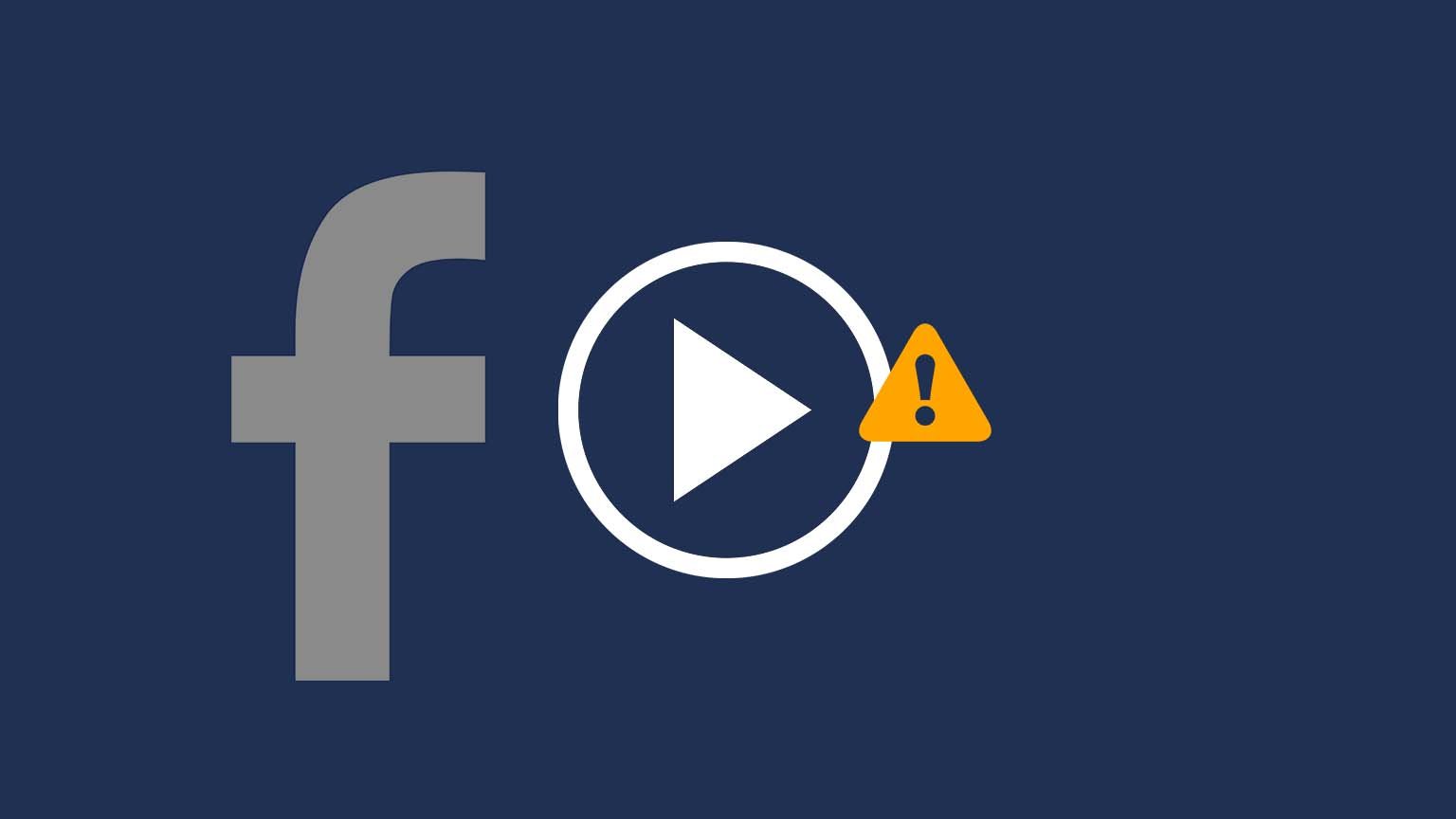
Now most of us turn to a digital source of entertainment. Being one of the largest companies out there, with 1.7 billion daily users, Facebook has been home to many of us when it comes to the pastime.
Recently, there has been a problem which causes videos to not play whether you are on a mobile or a computer. Let’s find what causes the problem and its possible solutions.
Contents
Why do Facebook videos not play on mobile/computer?
The most common way of using Facebook is through a browser or the app. The problem can occur irrespective of the way you’re accessing Facebook. These bugs could be due to one of the following reasons:
- No matter what browser you’re using, the error can still occur. Corrupt cache, which generally comes from visiting a malicious website, can cause an increase in refreshing time, leading to videos not loading properly.
- Facebook’s application was specifically designed to enhance user experience. Yet, sometimes the video playback just doesn’t work. There can be multiple reasons ranging from faulty settings to filled or corrupt storage.
- If the video is not playing on multiple devices, it could be that the video was removed. Sometimes network issues can also cause some videos to not play.
Specific solutions to fix Facebook videos not playing
As mentioned before, there can be multiple reasons for the error. If you know the reason, you can go for that specific solution; else, you can try following each solution. Here are the solutions that should help you fix the problem if you’re using a browser or the Facebook app:
Restoring browser to default settings
Follow the given instruction to reset your browser to default settings:
- Launch the browser.
- Go to settings.
- Find advanced option.
- The dialogue box will expand when you click on the option.
- You will see an option that says restore to default settings.
- Click on it, and the browser will prompt you for permission to reset.
- Click yes.
- Restart your browser and try loading the video.
Cleaning cache files
To clear cache files in your browser, stick to the mentioned instructions:
- Open your browser.
- Click on options in the top right corner.
- Go to settings.
- Then, find Privacy and Security.
- Click on clear configuration data.
- A dialogue box with multiple options will open up.
- Click on all the options available, i.e., Browsing History, Cookies, Downloads, Cache Files, etc.
- Press clear cache.
This should clear the additional space your browser data was taking. Consequently, it should solve the problem.
Flash Player
Flash Player makes the browser capable of viewing videos, images, and other types of multimedia. Sometimes, re-enabling the Flash player solves any problem related to multimedia. Here’s how you do it:
- Open your default browser.
- Go to the Facebook login page and log in with your credentials.
- Click on the site settings.
- Another tab will pop up.
- Find flash in the options.
- Expand its options and click on allow.
- Restart your browser to apply the settings.
Update your Facebook app
Sometimes, outdated apps may be the cause of videos not loading up. To update your app from Play Store, follow this method:
- Search for the Play Store in your apps section.
- After opening the Play Store, search Facebook in the search bar.
- Select the Facebook app from the multiple options.
- Click on Update.
- You will see the option to open the app once it has been updated.
- Now start the app, and the issue should be resolved.
If you find yourself following each step and still not getting the results, you can try other generic solutions which work irrespective of the device you are using.
Generic solutions to the problem
There are many faults that can cause a problem. Therefore, it is difficult to pinpoint the exact cause. Here are some generic solutions that can fix loading issues in Facebook videos:
Restart your modem
Sometimes, the bandwidth of your WiFi is going to waste due to unknown cache files. Resetting your modem deletes these files and refreshes your connections.
- Switch off the connection in your device by switching off the WiFi.
- Press the button, generally at the back of your modem, to switch it off.
- Wait for a few minutes, then press the switch again.
- Connect to your WiFi again and reload the video you were trying to watch.
Clear out your storage
If your device’s memory is at its peak, you may want to consider freeing some up. Storage is needed for the browser to load data from the internet, and filled memory prevents it from doing so.
Here’s how you figure out what’s taking your storage up:
- Go to settings.
- Find storage.
- There you’ll find multiple options depending on the device you’re using.
- You will be able to see what files are taking up your space.
- Clear out your storage, and then try to restart your device for the effects to take place.
Recommended for you:
How to Create “Say Thanks” Video on Facebook
These were all of the solutions that should help you solve the issue. If you are still facing any issues, you should try contacting Facebook’s customer care, and they should be able to help you out.