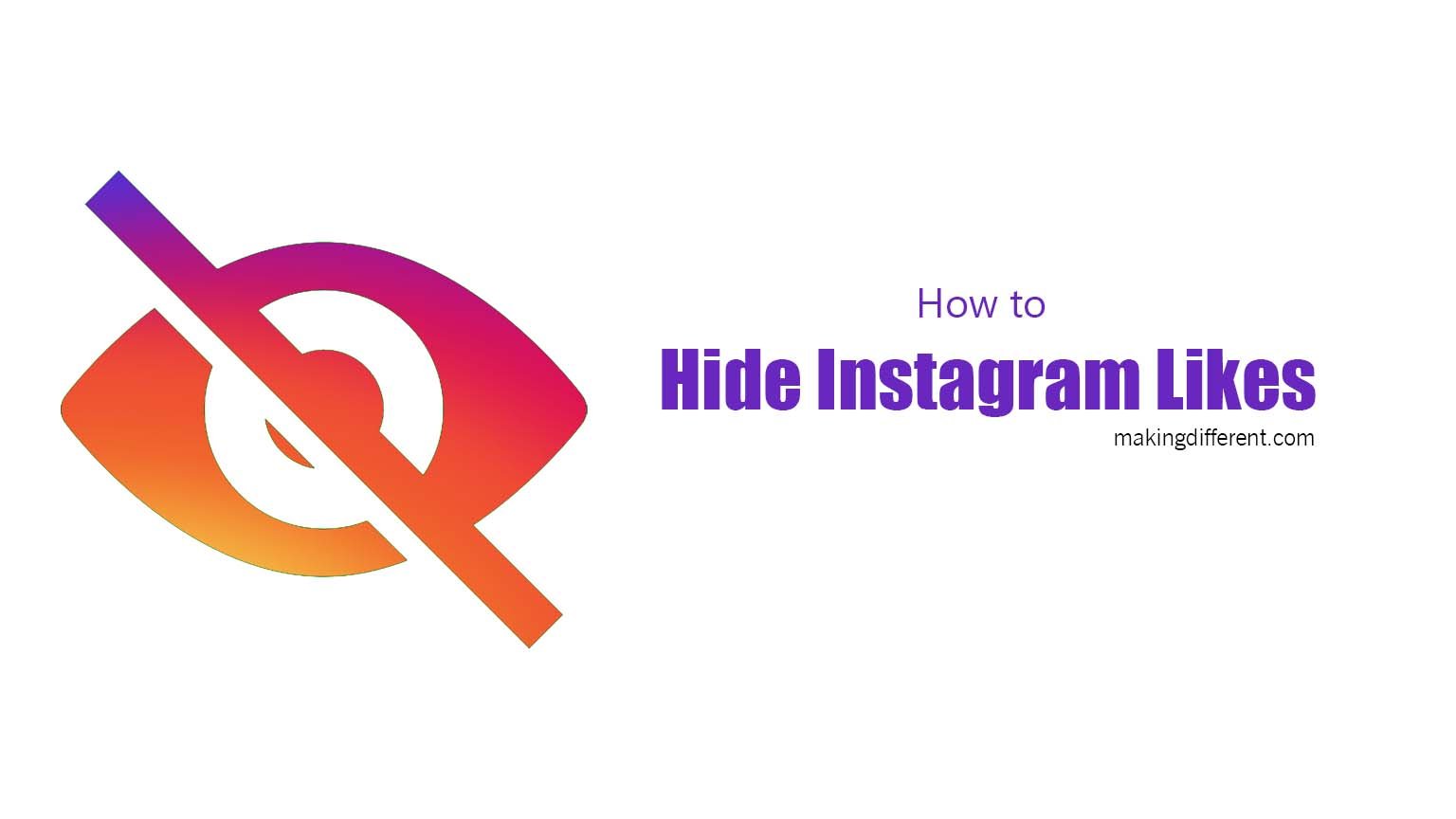
Nowadays, every post on Instagram is often evaluated on the basis of the number of likes it has received and not on the quality of the content. Keeping this, among many other reasons in mind, Instagram has given its users to hide likes on their posts. Using this feature, you can either hide the like from a posted feed or disable likes while posting it. This will let your followers focus more on the content you are posting and not on the likes it has received.
Furthermore, people can also choose to hide the likes of posts by other accounts of people from their view. If you don’t know how to hide likes on your Instagram, the following instructions will help you do so.
Contents
How to Hide Likes of Posts from all Account on Instagram
If you wish to browse through your Instagram without focusing on the likes received by any post, you can do so by following these steps.
- Open Instagram on your phone.
- Visit the accounts page by clicking on the account icon present on the button right side of Instagram.
- Now click on the three lines located on the top right corner of the screen and choose the Settings icon.
- Select the search field and type “Posts” in it, and click on “Posts” when you see it on the search results page.
- You can also reach “Posts” by clicking on privacy in the settings menu and then selecting Posts.
- Now click on the Likes and Views section and turn on the Hide Like and View Counts toggle present on top of the screen. After clicking, the color of the toggle should turn blue.
Upon selecting this, you will no longer be able to see the number of likes and view counts on Instagram.
How to Hide Likes on your Instagram Post While Creating Them
To hide likes from your followers on your page, there is another set of steps that you need to follow while posting on Instagram. Follow the same steps you do while creating a new post on Instagram.
- After selecting the photo or video, you want to post, visit the New post page.
- On this page, before clicking on the Share button, select the Advanced Settings option present at the bottom of the page.
- On the next page, turn on the “Hide like, and view counts on this post” toggle under the Like and view counts menu, which is located at the top of the page.
After doing this, none of your followers will be able to like or even see the like view counts on your post.
How to Hide Likes on a Post After Posting
After posting on Instagram, if you wish to hide the likes and view count on them, you can do so by following these steps.
- Open the post on which you wish to hide the likes.
- Click on the three-dot menu present at the top right corner of the screen.
- Select Hide like count on the menu that opens.
After clicking this option, Your followers can no longer see the number of likes on your post.
How to Track Number of Likes After Hiding Them
You can always view the number of likes present on your Instagram post using Instagram insights. The in-app analytics will offer you an overview of different metrics related to your account. These metrics include the number of accounts that have viewed and interacted with your page, the growth in the followers, and how many likes each post receives.
To open Instagram’s insights, you need to switch your account to a business or creator profile. And you can do that by following these steps –
- Open Settings on your app and select Account.
- Now tap on the Switch account type option and choose between creator or business profile to change your profile.
After changing your profile to business or creator, you can see the insights of your Instagram page in the following way –
- Open your Instagram profile.
- You can find the Insights button on the page under your Instagram bio.
- Now tap on it and scroll down on the subsequent page till you can find the Content You Shared section.
- Click on this, and you can see the posts you have done in the last seven days.
- Select the < icon next to the “7 Posts” tab.
- You can then see all the posts that you have on Instagram, and you can also apply filters in this section based on these parameters: Type, Likes, and Time.
- Choose the metric from the Metric menu that you can find in this section.
- Click on the likes button in this menu.
- Now you will get a list of posts ordered in the number of likes on the posts.
Recommended for you:
How to Find Someone’s Location on Facebook
Conclusion
Using these simple steps, you can hide the number of likes and remove the like counter from all the posts you view on Instagram.