Human errors are inevitable, but when it comes to official transactions, you cannot afford too many mistakes. There are times when we draft an entire email but forget to attach the necessary files. Similarly, grammatical and subject are not uncommon when drafting business replies.
Therefore, we often find ourselves in need of an undo button so we can cover our tracks efficiently. However, if you have rushed to this article, it is already too late because undo window is very narrow. Although, for future references, you can refer to this article. So, here is how you can unsend an email in Gmail.
How to Unsend an Email in Gmail
When you draft a fresh email and click the send button, you will notice a small prompt at the bottom right of the corner. The prompt reads as “Message Sent” and then gives you two options beside it. One is to view the message. If you click on “view message,” your chance to undo the sent mail will be lost.
Another option is “undo.” Click on the undo button to retract the email. However, keep in mind that the prompt appears for five seconds by default, so you will have to be quick. Although, if you want to change the duration of prompt appearance, read this article further.

Changing the amount of time
If you feel that five seconds is a tad bit short for undoing the sent message, you can change the timing from the settings. On the top right corner of the Gmail interface, you will notice a dotted square icon.
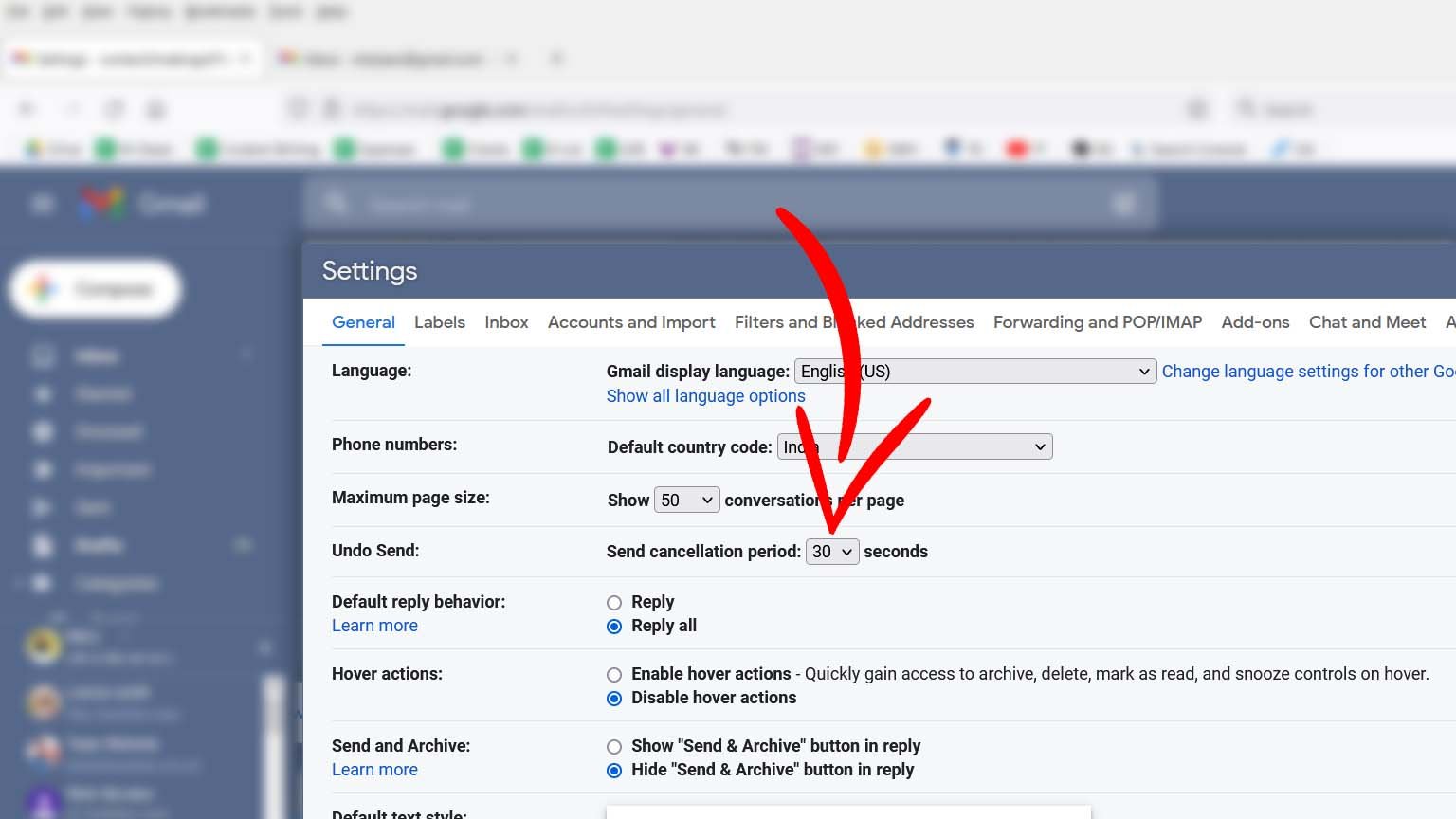
Click on the icon and choose the “Settings” option. In the “Settings” window, look for the “Undo Send” option and click on the drop-down option. Here you can change the timing of the prompt. The available choices are 5, 10, 20, and 30 seconds. The safest option here seems to be thirty seconds but remember that your email will be delivered with a delay of thirty seconds.
Recommended for you:
What is the use of auto-sync feature in Gmail?
Conclusion
The maximum buffer time you can get to undo an email blunder is 30 seconds. If you feel that you take a while to spot your mistake, set the timer to thirty seconds. The only downside would be that your email will be received thirty seconds late. But a thirty seconds delay is still better than embarrassment, especially when multiple people are marked in the mail.
Also, develop a habit of placing your cursor on the bottom right corner of the screen every time you send out an email. This will help in a quick response.