Gmail provides a wide range of benefits like allowing you to link several apps and app data to a single email id, secure access to your files, separate cloud storage, and many others. But like every other great thing available, Gmail comes with its drawbacks as well.
One major inconvenience with Gmail is the innumerable spam emails and advertisements that keep showing up in your inbox. So what can you do about these repetitive emails? Gmail provides options where you can stop getting emails from such unsolicited sources.
First things first, what are the things that you can categorize as spam?
Anything that you do not find useful, anything unrelated to you, your work, or your personal life, any emails that ask for unnecessary and irrelevant data, etc., can be put under spam.
There are several ways to block a user in Gmail. Here’s a guide to help you through every step of the process.
Contents
Method 1: How to Block Emails in Gmail
This method adds the user you choose to the list of your blocked Gmail users and automatically directs the emails they send to the spam folder.
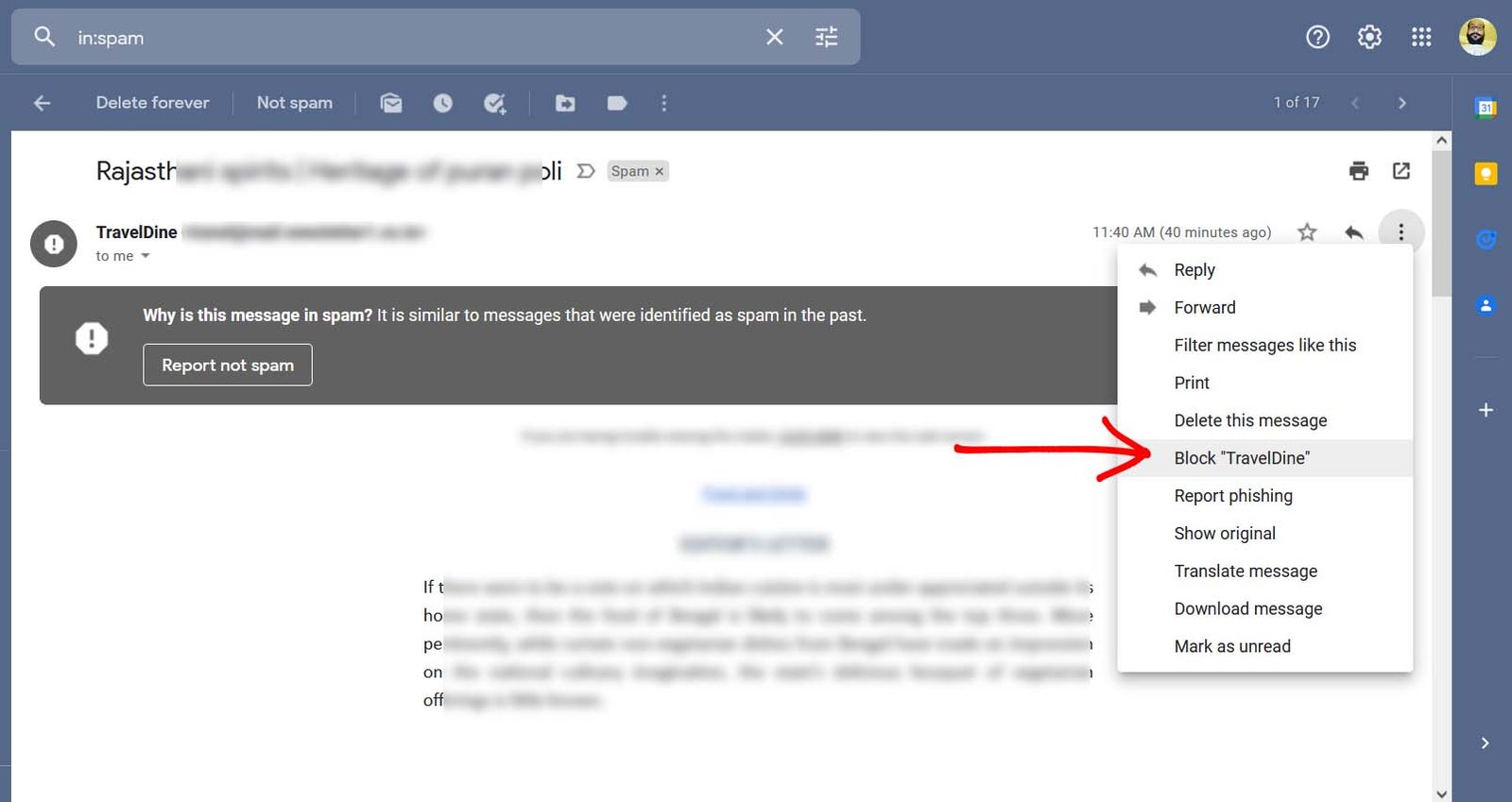
Step 1:
Enter your details and log into your account as you normally would and go to your inbox.
Additional tip: Use a protector on your browser if you would like that extra protection.
Step 2:
Choose the member that you would like to block and choose the spam email that you received from the person.
Step 3:
On the top right corner of the email page, check for three vertical dots next to the ‘Reply’ option. Click on the icon with the dots. This should give you a drop-down menu.
Step 4:
Choose ‘Block Sender’ from the list. This would ask for your confirmation with a pop-out window. Press ‘Confirm.’
Method 2: How to Block Emails in Gmail Using filters
Using filters while blocking a sender allows you to choose where you want to direct the mail they send you. Ideally, direct it to the ‘Trash’ folder.
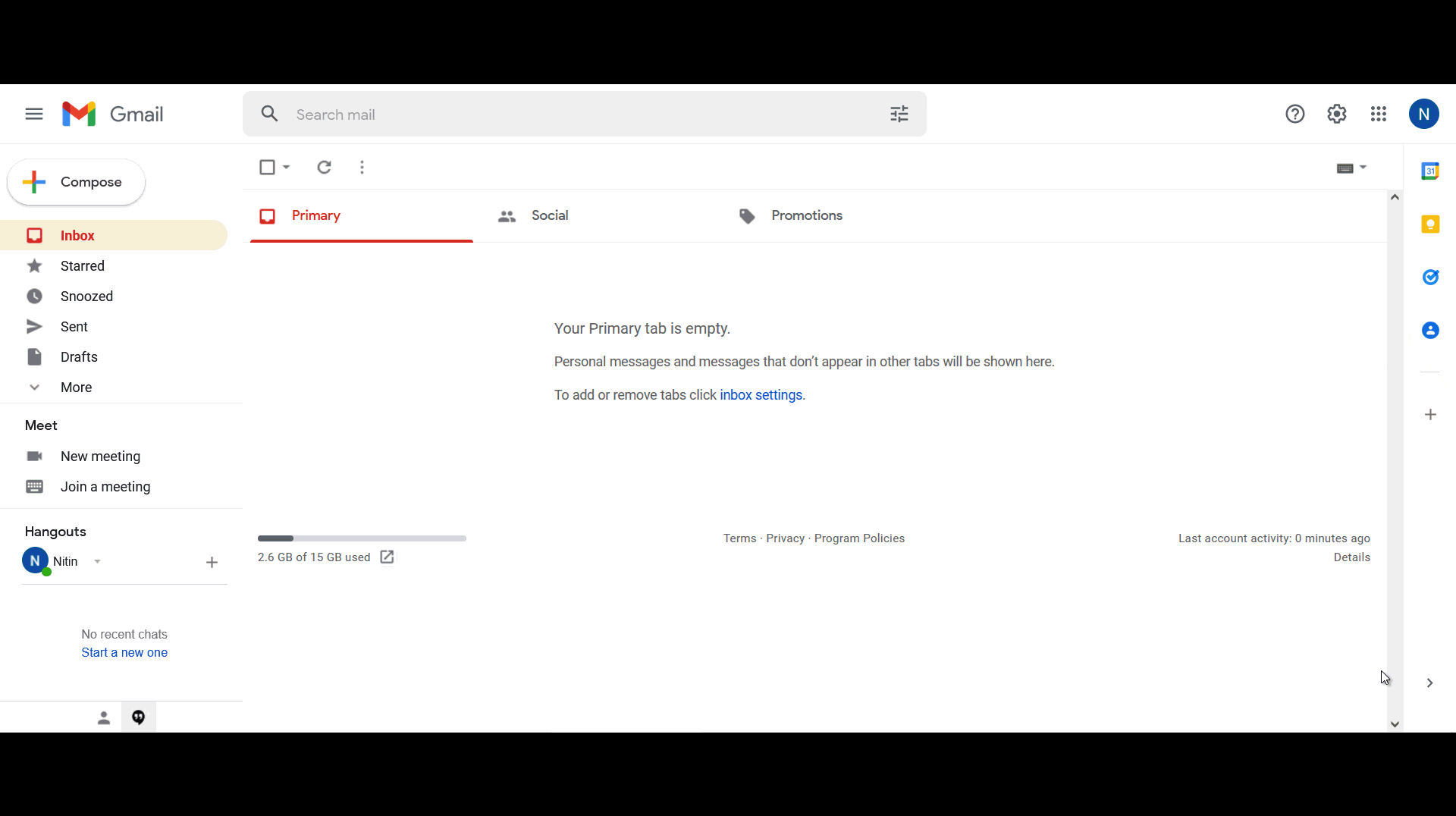
Step 1:
In the Gmail search field, look for an inverted triangle with the ‘Show Search Options’. This should give you a pop-out page with the general layout of an email.
Step 2:
In the field ‘From,’ type in the mail address of the user that you would like to block. If you want to add more than one email id, make sure to separate them with a vertical bar (|).
For example, type bcxis@gmail.com|sixds@gmail.com to block these two hypothetical senders.
You can also block emails from an entire domain.
Step 3:
At the bottom right, look for a ‘Choose Filter’ option right next to the search button. Select it. This should give you a search filter dialog box.
Step 4:
Depending upon what you choose, you can either ‘Delete it,’ ‘Archive it,’ etc.
You can also use the ‘Apply filter to matching conversations’ to simultaneously block similar spam.
Step 5:
After checking the suitable action, select ‘Create filter.’
Any further emails from this sender will now directly be sent to your ‘Trash’ folder.
Method 3: How to Block Emails in Gmail Mobile App
This method is for blocking users on Gmail through your mobile app. The steps involved are pretty much the same as those for the browser.
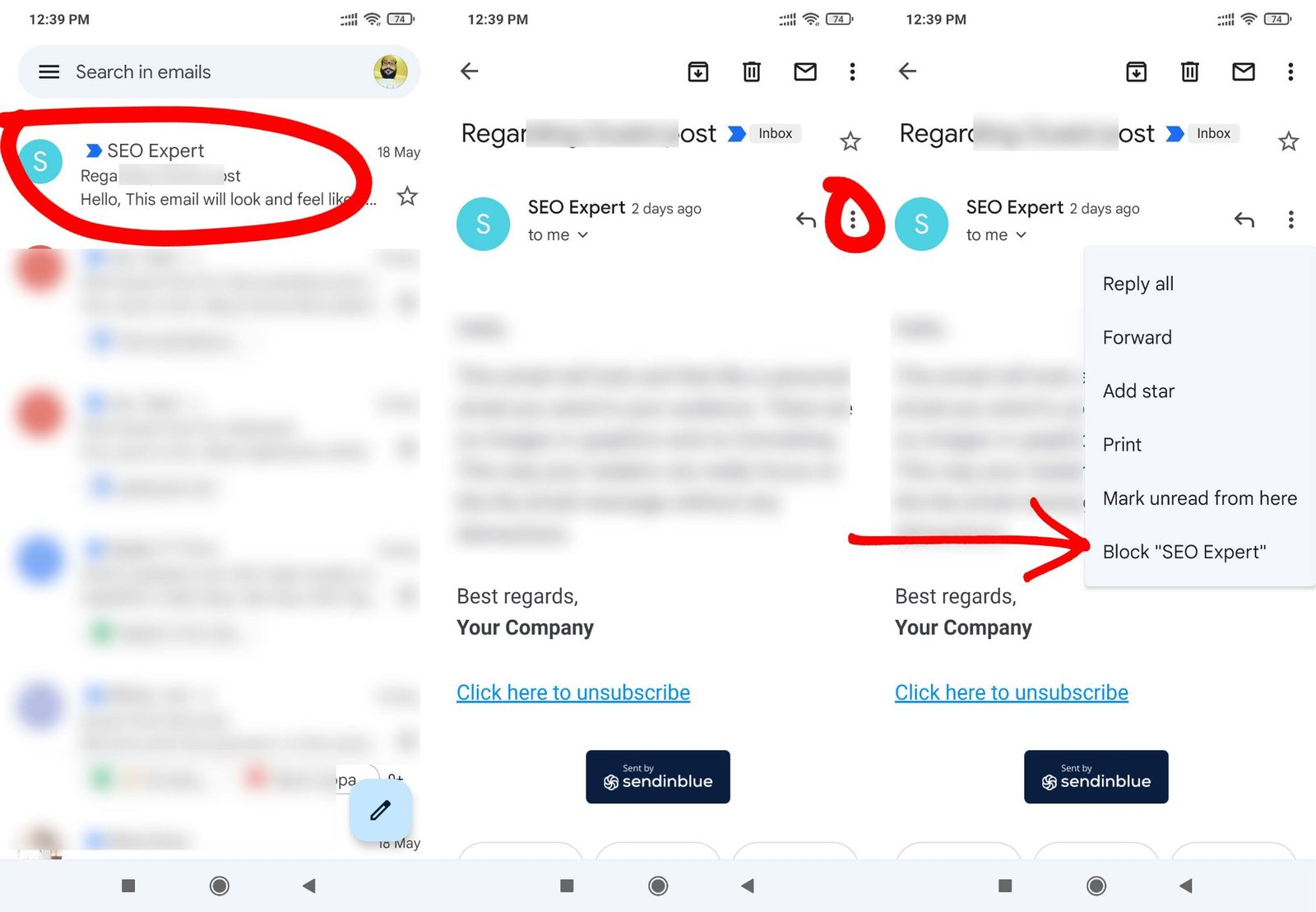
Step 1:
Open the Gmail app on your preferred device.
Step 2:
Open any email from the user that you would like to block.
Step 3:
Choose the icon with three dots right next to the ‘Reply’ button.
Step 4:
From the drop-down menu, choose ‘Block user,’ and you’re done!
All of these methods are easily reversible. You just have to choose the ‘Unblock’ option from the menu instead.
Reporting spam mail
Rather than just blocking the email addresses that send you spam mail, report them too. This provides extra protection against any further spam and also helps Gmail to check the sender’s integrity as well. Here is how to report spam mail:
Step 1:
From your inbox, open the spam email that you want to report.
Step 2:
From the top horizontal bar, choose the report sign that looks like a stop sign with an exclamation mark.
Step 3:
This should give you a pop-up. Choose ‘Report.’
Phishing
Phishing is a hazard attached to many of the spam emails that are sent out. Phishing sites are engineered to steal data by tricking you into entering your details yourself by pretending to be authentic.
Definition wise, Phishing is a type of social engineering attack often used to steal user data, including login credentials and credit card numbers.
To report phishing, follow the same steps as you would block a sender, but choose ‘Report Phishing’ from the drop-down menu instead. Choose the same from the pop-up to confirm.
Mass Marketing Emails
Most branded sites do not allow you to block them. However, you can always unsubscribe from the promotional emails that they send. Here’s how you do it.
Step 1:
From your inbox, choose the sender that you would like to stop receiving promotional emails.
Step 2:
You should be able to find an ‘Unsubscribe’ option next to the name of the user.
You can do the same from your mobile app as well.
Recommended for you:
Phone Call vs Email