
Gmail is the most popular email application on the internet. Most of us use our Gmail id for all sorts of transactions. Additionally, we punch in our email address on random websites, which calls for spam and junk mails. All these useless emails pile on and fill your cloud storage.
Therefore, deleting junk mail is very important. Now, you can delete all the junk mail in one go, but that has some downsides. In the process, you may delete some of the important emails too. This is where the snooze feature in Gmail comes in handy. Here is an article covering everything about the snooze feature.
Contents
What Is Snooze in Gmail?
The snooze feature on Gmail works exactly as an alarm clock does. This feature delays the notification, so you can take a look at the email later in your own time.
The email goes to the snooze section of the mailbox and can be retrieved from there. Additionally, you can also set a particular date and time for the reminder. This is a great feature for convenience.
What happens once you snooze?
Once you snooze an email, the entire thread (if any) disappears from the inbox and is saved in the snooze folder.
However, the inbox disappearance is only temporary till the reminder date and time.
What goes on during the snooze period?
The snooze feature only applies to the received email or threads. Future emails are not affected during this period.
If you receive an email in the snoozed thread, you will be notified about it. However, remember that once you receive a new email in the thread, the email snooze will be removed.
How to snooze on desktop
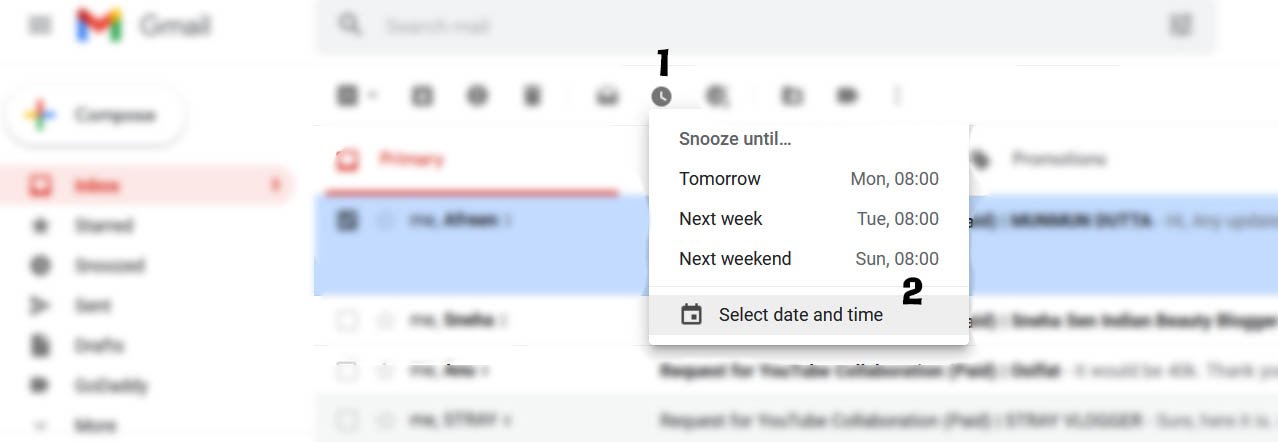
- Open the Gmail website on the desktop.
- Now, select the email you want to snooze.
- At the top of the email body, you will see multiple options.
- In the bar, there is a clock-like icon, which is the snooze button.
- Once you click on the button, you will see a dropdown box with various time settings.
- Choose the date and time setting per your preference.
- Now, the selected email will move to the snooze folder.
How to snooze on your smartphone
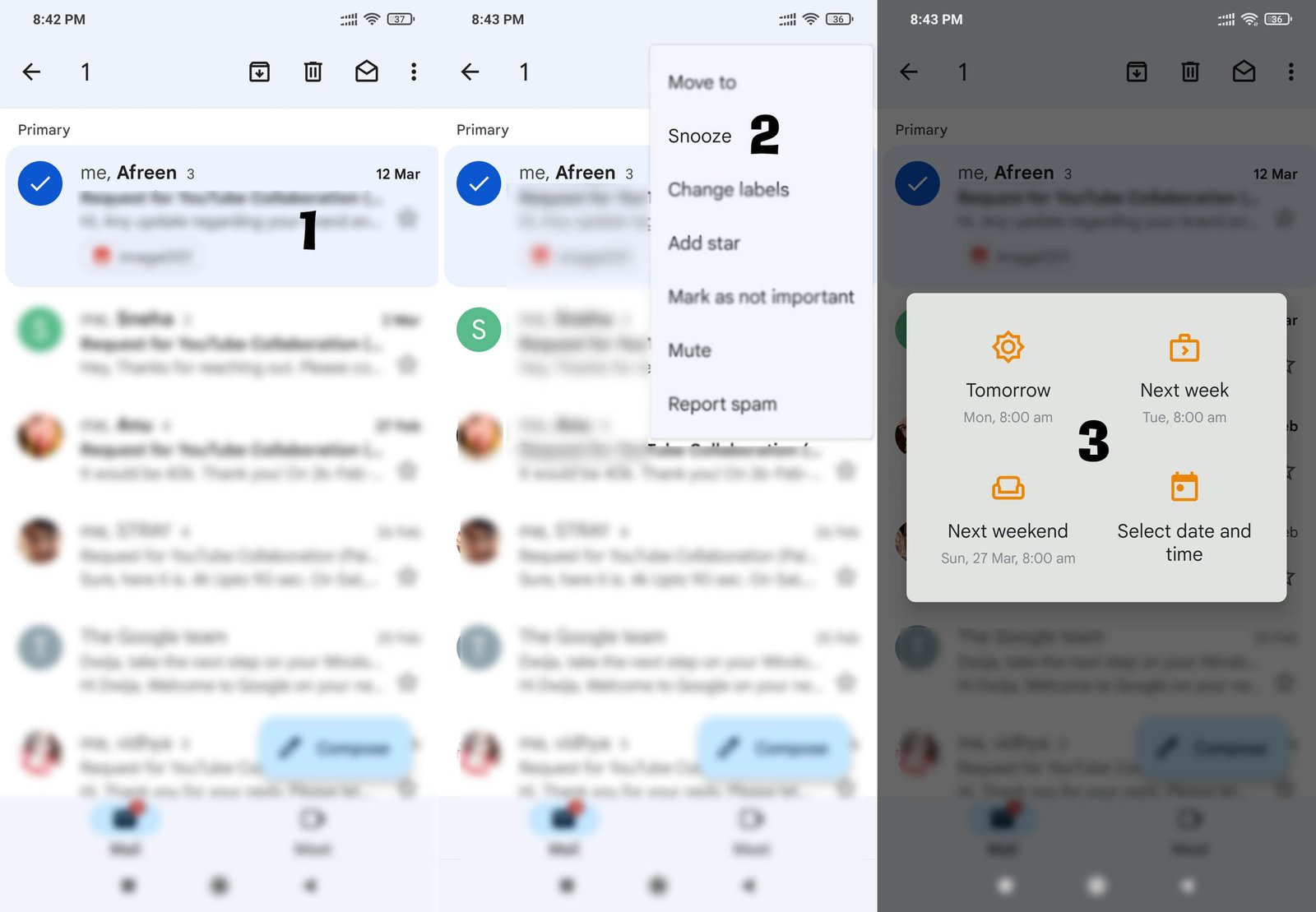
- Open the Gmail app on your phone.
- Now, choose the email you want to snooze and tap on the top right corner of your screen.
- The three dots icon is the setting feature.
- Here you will see a snooze option.
- Click on the snooze button and choose the time for the reminder.
- Select the date and time at your convenience.
- You can access the snoozed emails from the Snoozed folder.
Additionally, once the snooze time is over, you will receive a Gmail notification on your phone.
Recommended for you:
What is the use of auto-sync feature in Gmail?