Auto reply in Gmail is a very handy feature for people who use their accounts for official activities. Usually, our routine transactions take place via email, so it’s an important part of our professional life. However, all of us are bound to take vacations at some point or leave the office, for that matter. Once we leave the office, we don’t want to bring the work home, nor do we want to keep the senders hanging.
This is where auto reply wins the day. It lets you reply with an automated text informing the sender that you are away from the phone at the moment. Similarly, you could be stuck in a poor network area on your vacation. Here, you can rely on your sweet Gmail to do the work for you. Here is how you can make your life easy by enabling auto reply in Gmail.
How to set up the Auto Reply feature?
You can send custom official replies to your co-workers by tweaking the settings. Here is a step-by-step guide to enabling your auto reply feature.
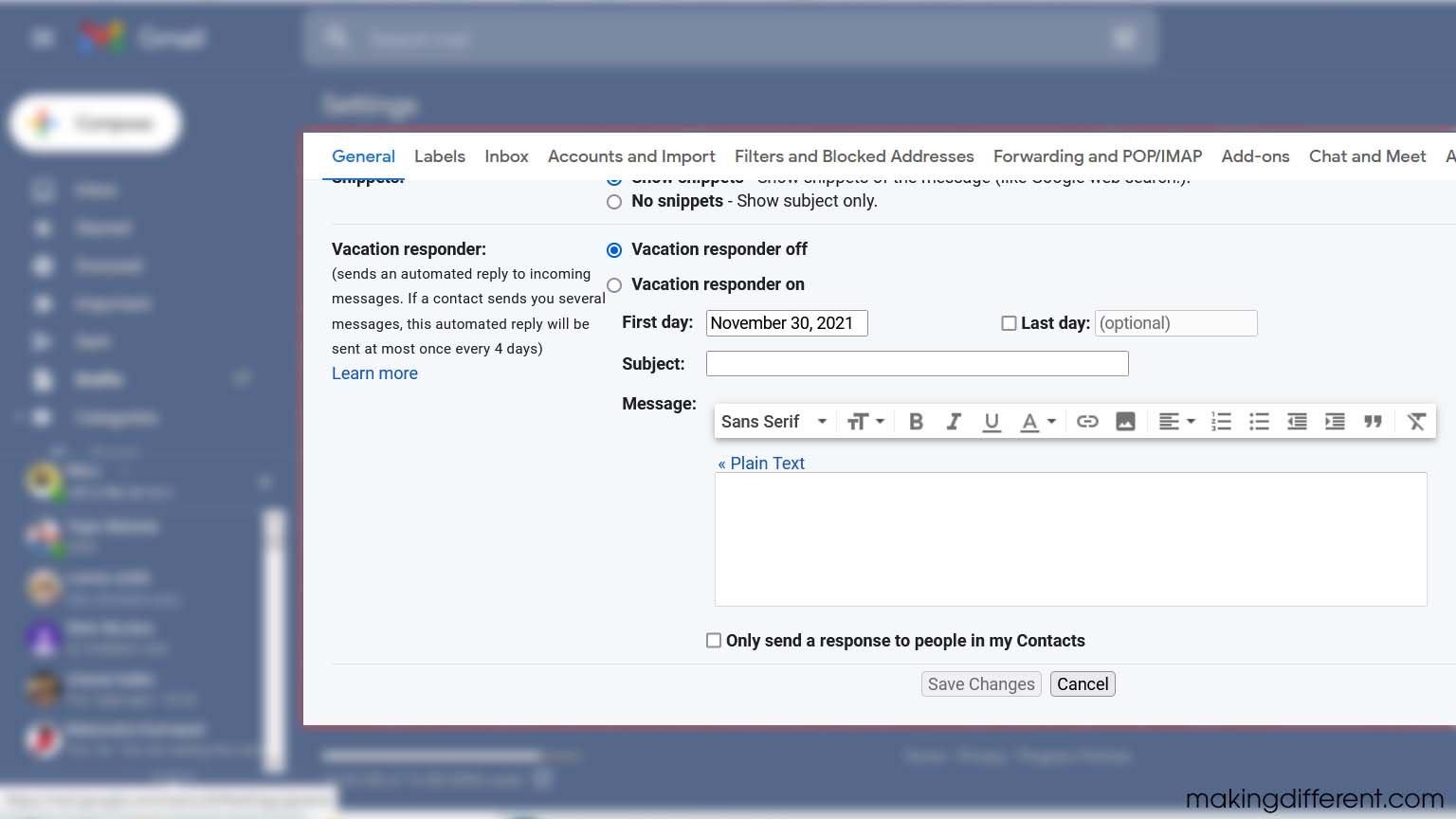
- Open up the Gmail app on your phone or visit the website.
- Click on the Settings icon on the top right corner of your screen.
- In the preliminary menu, click on the All Settings button.
- Find the Vacation Responder section and click on it.
- Click on the On button of Vacation Responder.
- In the drop-down choice given to you, select the date range, subject, and the message you want to convey.
- At the bottom of the textbox where you have punched in your reply, you will see a checkbox. Click on the checkbox when you want the auto reply for your contacts only.
Now, go to the bottom of the Settings page and click on Save Changes. Remember, your Gmail signature will be displayed at the bottom of the message.
How to turn off the Auto Reply feature?
Once you are back from your vacation or your office break, you may want to turn off the Auto Reply. Here is how you can do it:
- Open up the Gmail app or go to the website.
- Navigate to the inbox section of your account.
- Across the top of the Inbox section, you will notice a banner with the subject of your Auto Reply.
- Here, click on the End Now button to disable the Auto Reply feature.
Recommended for you:
How to Unsend an Email in Gmail
Conclusion
Auto Reply is a handy feature to keep yourself in the message thread. However, do not forget to turn it off within time, or else one or more senders will receive similar responses frequently.
This may come off as unprofessional. Also, choose a reasonable time range so that Gmail can turn off the feature for you in case you forget.