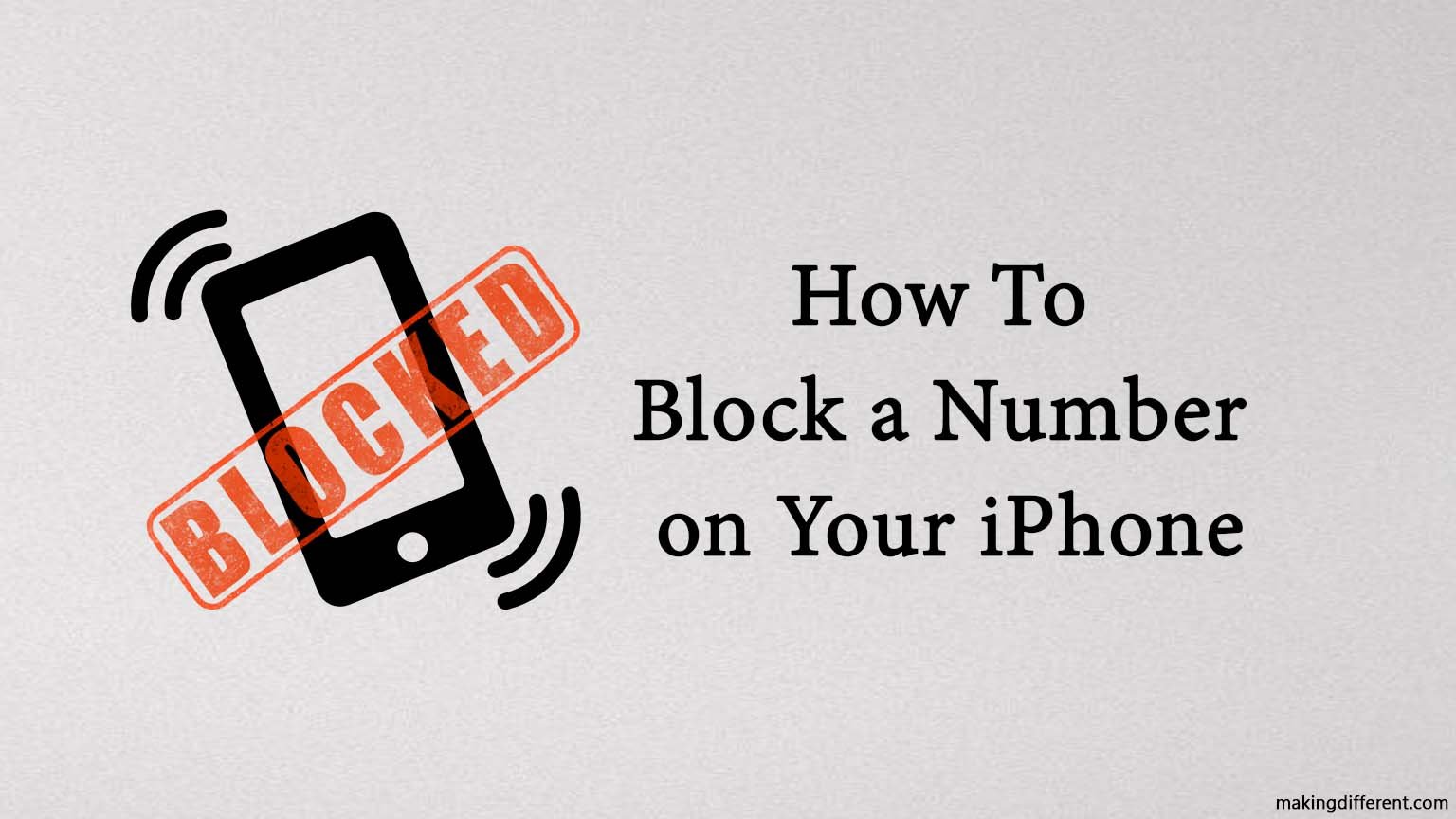
Blocking someone on your mobile is the best way to avoid them or take some time to rethink your relationship with them. You would want to block someone’s number on your iPhone for numerous reasons. You may want to save yourself from the frequent bickering of any salesperson, or you want to take some time off from someone. Whatever might be your reason for blocking someone, you need to follow some simple steps to do it.
After you block someone on your iPhone, they won’t be able to call on your phone, text you, or even connect with you over FaceTime. However, blocking a number on iPhone doesn’t prevent them from reaching out to you using third-party apps such as Facebook or WhatsApp. Therefore, ensure that you have blocked them on all the platforms to save yourself from any disturbance.
Contents
Why Do You Need To Learn How To Block A Number
There are several personal reasons why you would need to block a number. But here are some general reasons why you need to learn how to block someone on your iPhone.
- Save yourself from junk calls that may be coming from any hacker.
- There are a lot of life insurance and credit companies that are constantly looking for people who can sign up for their services. So you need to learn to block their number to save yourself from trouble.
- To keep you safe from unknown numbers who might be willing to record your personal information by impersonating someone else.
- We all are about the recent spike in the number of frauds happening over call. People are often deceived by giving out their bank details and sensitive information such as PIN or OTP. Thus, it is necessary to learn how to block unknown numbers to keep your hard-earned money safe.
How To Block A Number On iPhone
Follow these steps to block a number on your iPhone.
- Find the phone icon on your home screen ( white colored phone in the greed color square) and tap on it. This button is generally present on the favorites bar on the homepage.
- Click on “Recents,” and you will see a list of numbers that have contacted you in chronological order.
- Find the number you want to block.
- Click on the blue colored “i” right next to the number called the info icon.
- Now find the option that says “Block this caller” in the following window and click on it.
- After this, give the confirmation by clicking on “Block Contact” in the pop-up window.
- Once you click on it, the “Block this caller” option will change to “Unblock this caller,” and you know for sure that the number has been blocked.
How To Block A Saved Number
To block a saved contact in your iPhone, follow these steps:-
- Open contacts by clicking on Contacts on your iPhone.
- Type in the name of the person whom you want to block.
- Once you find the contact, open it and click on the “Block this caller” at the bottom of the page.
- Give the confirmation, and there you have it, the person can no longer contact you over call.
How To Block Someone’s Number From The Messages App
On several occasions, people receive spam messages over text. And it is better to block these contacts before they put you in any dangerous situation. You can also choose to block numbers from your messages by following these steps on your iPhone:-
- Find the text of the person whom you want to block on the messages app.
- Now click on the sender’s number on top.
- Click on the info icon on the following page.
- Now scroll down and look for the “Block this caller” option.
- Click on it and give the confirmation by clicking on “Block contact” on the pop-up menu.
What Happens After You Block A Number
Once you block a number, all the calls from that number will go straight to voicemail. This means that they cannot contact you unless you choose to. If the thought of having their voicemail on your phone irks you, don’t worry. The voicemail from blocked contacts will not get highlighted on top of your message. But they will be in a separate section called Blocked Messages. This section is located at the bottom of your screen; you can access their voicemails by clicking on it.
Conclusion
So this is all you need to know about how you can block a number on an iPhone. And you can follow these steps to block someone who is bothering you. However, if you want to manage the blocked contacts, you can access them by going to the settings and tapping on the phone options. Then click on the Blocked contacts, and you will get a list of all the contacts that you have blocked.